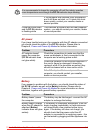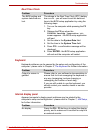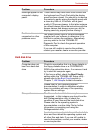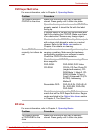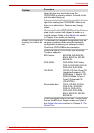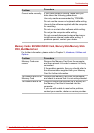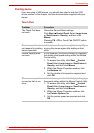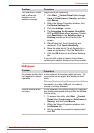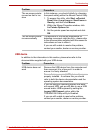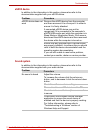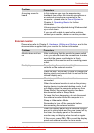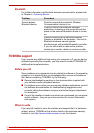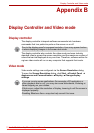User’s Manual 8-13
Troubleshooting
USB mouse
The reaction of Touch
pad is either too
sensitive or not
sensitive enough.
Adjust the touch Sensitivity.
1. Click Start Control Panel.Select Large
icons or Small icons in View by, and then
click Mouse.
2. Within the Mouse Properties window, click
the Device Settings tab..
3. Click the settings... button.
4. The Properties for Synaptics TouchPad
V7.2 on PS/2 Port screen appears. Double-
click Sensitivity in the Select an item
Pointing section on the left side of the
screen.
5. IPalmCheck and Touch Sensitivity are
displayed. Click Touch Sensitivity.
6. Move the slide bar for Touch Sensitivity to
make an adjustment. Click the OK button.
7. Click the OK button on the Device Settings
tab.
If you are still unable to resolve the problem,
contact your reseller, dealer or service provider.
Problem
Procedure
On-screen pointer does
not respond to mouse
operation
In this instance the system might be busy - Try
moving the mouse again after waiting a short
while.
Remove the mouse from the computer and then
reconnect it to a free USB port it in order to
ensure it is firmly attached.
Double-clicking does
not work
In this instance, you should initially try changing
the double-click speed setting within the Mouse
Control utility.
1. To access this utility, click Start Control
Panel.Select Large icons or Small icons in
View by, and then click Mouse.
2. Within the Mouse Properties window, click
the Buttons tab.
3. Set the double-click speed as required and
click OK.
Problem Procedure
Downloaded from LpManual.com Manuals