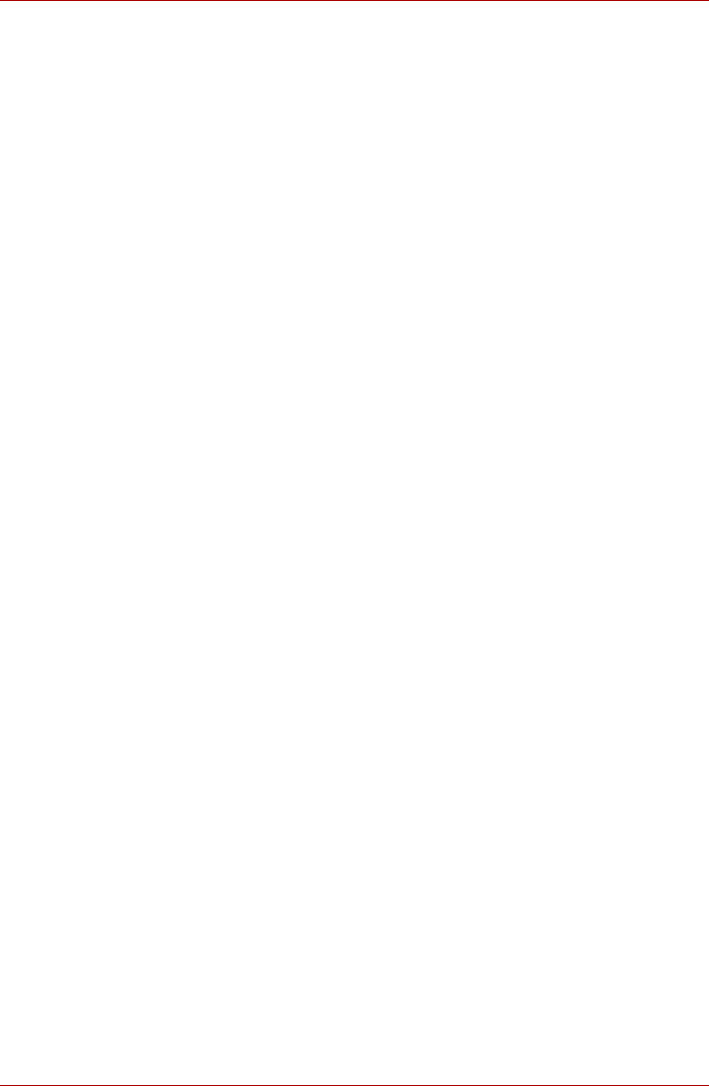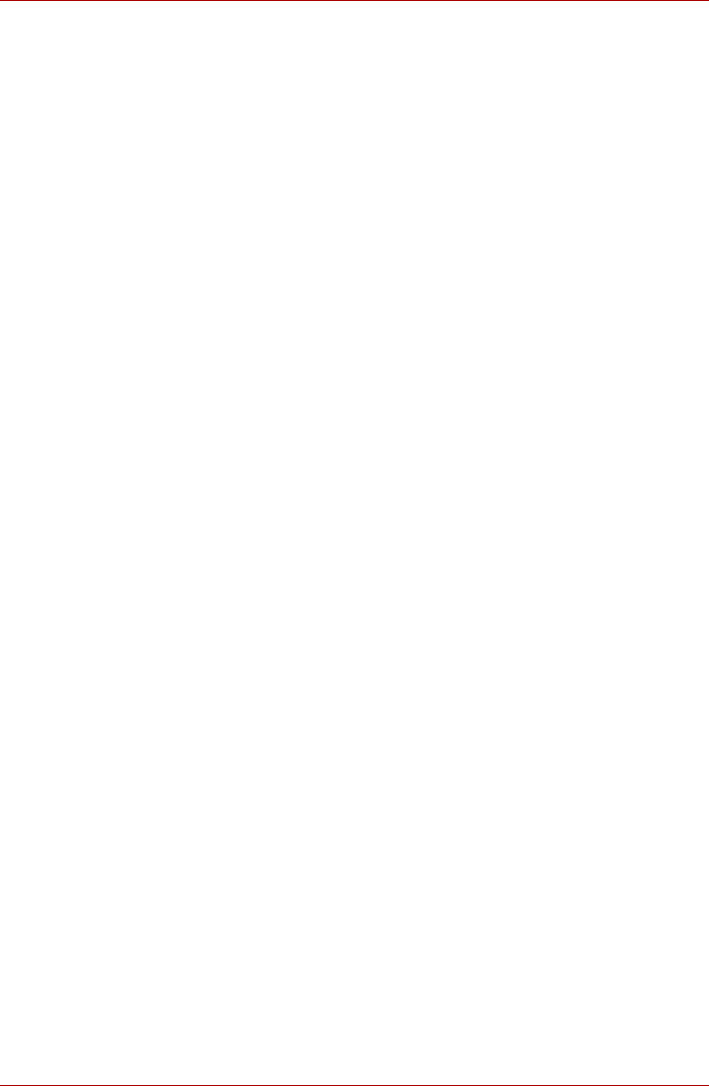
User’s Manual 4-29
Operating Basics
Sound System
This section describes some of the audio control functions.
Dolby
®
Advanced Audio (Provided with some models)
Dolby Advanced Audio provides a stunning listening experience from any
pair of speakers or headphones. Adding a new level of realism to movies,
music, and games, this is the quality audio customers have been missing
from your computers.
Dolby Advanced Audio includes:
■ High-Frequency Enhancer: Analyzes and restores high frequencies lost
during encoding. Works on any speaker for a higher level of audio than
was previously possible.
■ Audio Optimization: Corrects common audio problems caused by
laptop limitations for a better entertainment experience.
■ Natural Bass: Extends the bass response of any speakers by up to an
octave.
■ Dolby Headphone: Enables personal surround sound using any set of
headphones.
To access Dolby Advanced Audio function, follow the steps as detailed
below:
1. Right-click on the speaker icon on the Taskbar, and select Playback
Devices from the sub menu.
2. Select Speakers, and click Properties.
3. Click the Dolby tab.
Adjusting System Volume
You can control the overall level of sound using Windows Volume Mixer.
To launch Volume Mixer, follow the steps below.
1. Locate the Speaker icon on the task tray.
2. Right-click the Speaker icon on the task tray.
3. Select Open Volume Mixer from the menu.
Click the Device button to display available playback devices. Select
Speakers to use the internal speakers for listening. Adjust speaker volume
by moving the slider up or down to raise or lower the volume. Click the
Mute button to mute the sound.
You may see another control under Applications in Volume Mixer. It is the
control for an application which is currently running. The System Sounds
is always displayed since it controls the system sounds’ volume.