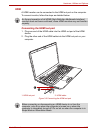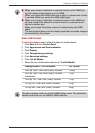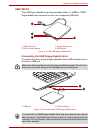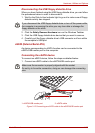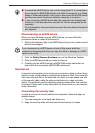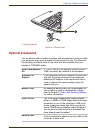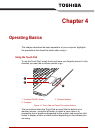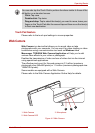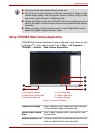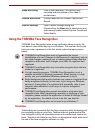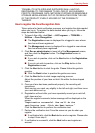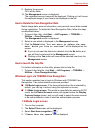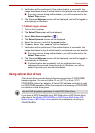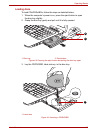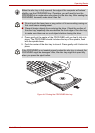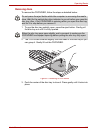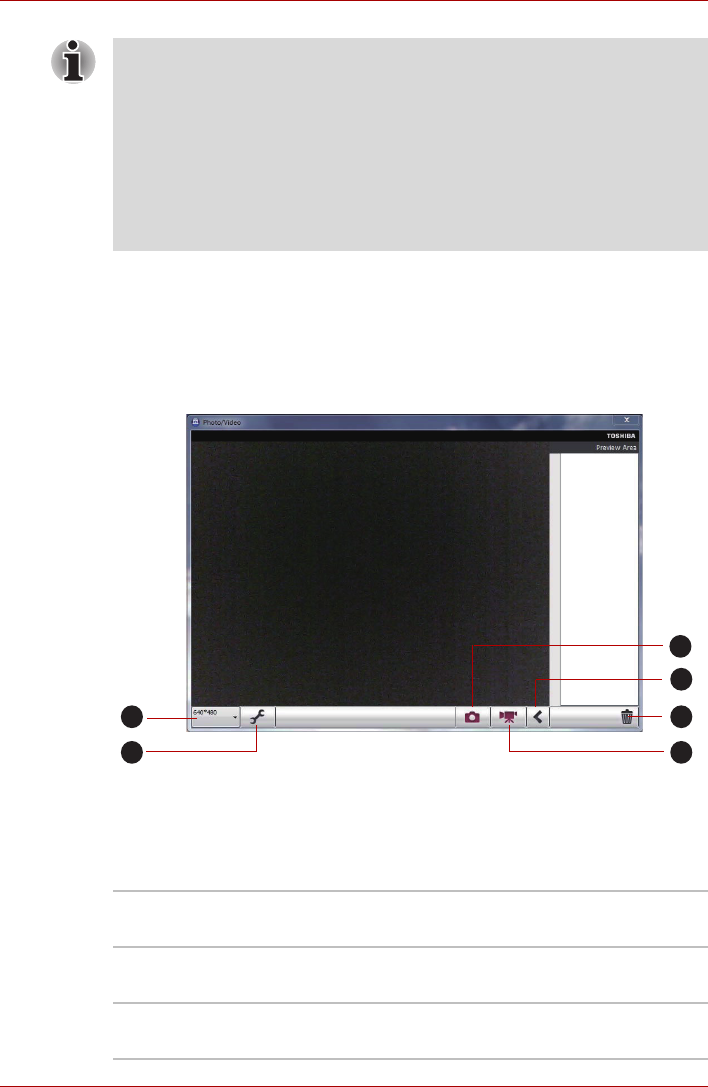
User’s Manual 4-3
Operating Basics
Using TOSHIBA Web Camera Application
TOSHIBA Web Camera Application is pre-configured to start when you turn
on Windows
®
7; if you need to restart it go to Start → All Programs →
TOSHIBA → Utilities → Web Camera Application.
Figure 4-3 Using the Software
■ Do not point the web camera directly at the sun.
■ Do not touch or press strongly on the web camera lens. Doing so may
reduce image quality. Use an eyeglass cleaner (cleaner cloth) or other
soft cloth to clean the lens if it becomes dirty.
■ Setting the [Size] to more than "800x600" will cause a larger amount of
data to be written to the hard disk drive and may interfere with smooth
recording.
■ When recording in dimly lit environments, select "Night Mode" which
allows for brighter images with less noise.
1. Capture Still Images 4. Video Recording
2. Open/Close Preview Area 5. Camera Resolution
3. Delete Recorded File 6. Capture Settings
1
2
3
4
5
6
Capture Still Image Click to capture a still image, and see a preview
of the captured image in preview area.
Open/Close Preview
Area
Click to open Preview Area. One more to close
Preview Area.
Delete Recorded File Choose a thumbnail of recorded file and click this
button to delete this file from hard disk.