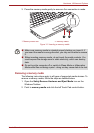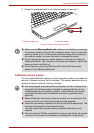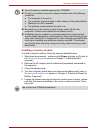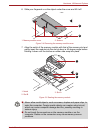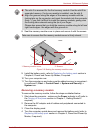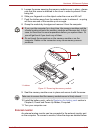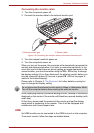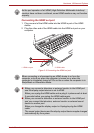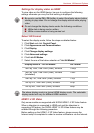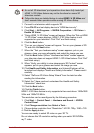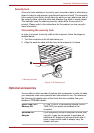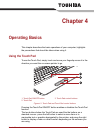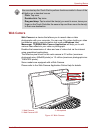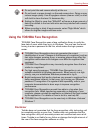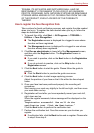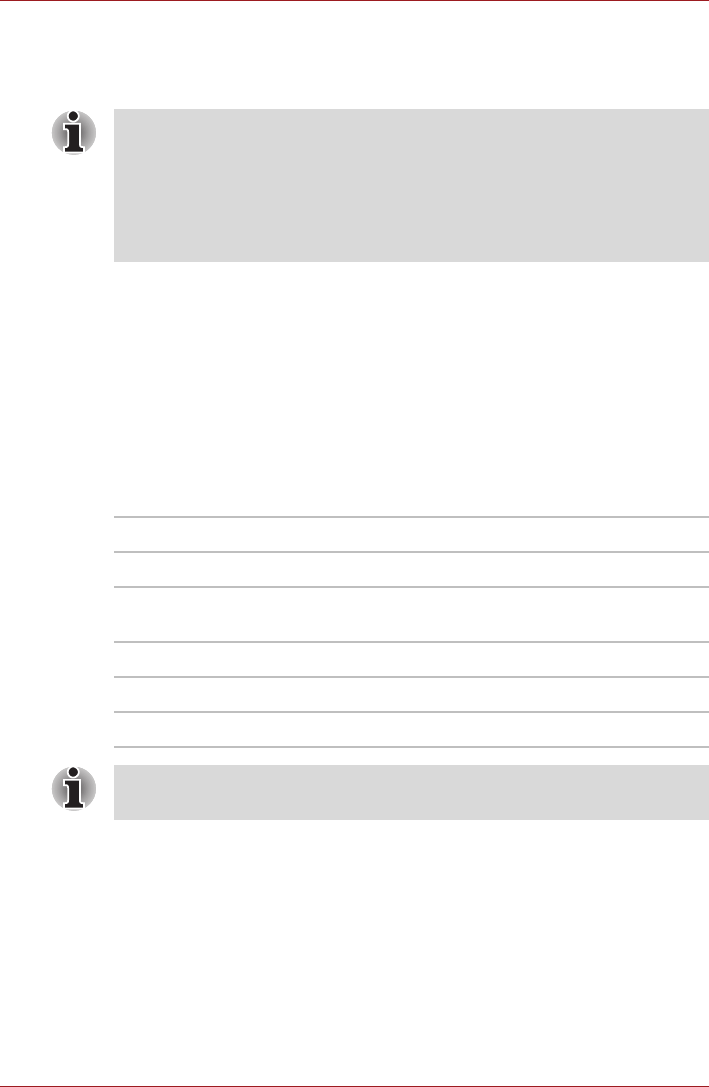
User’s Manual 3-27
Hardware, Utilities and Options
Settings for display video on HDMI
To view video on the HDMI device, be sure to configure the following
settings otherwise you may find that nothing is displayed.
Select HD Format
To select the display mode, follow the steps as detailed below:
1. Click Start and click Control Panel.
2. Click Appearance and Personalization.
3. Click Display.
4. Click Change display settings.
5. Click Advanced settings.
6. Click List All Modes.
7. Select the one of the below selection at "List All Modes".
HDMI 1.4 3D Video
Only some models are supported with NVDIA HDMI 1.4 3D Video feature.
When a television is connected to HDMI port and the television is
supporting 3D feature, the NVDIA HDMI 1.4 3D Video feature may be
enabled through the following procedure.
Before setting up the HDMI 1.4 3D Video feature, please ensure the
Internet setup is completed in order to receive notifications via the Internet.
■ Be sure to use the FN + F5 HotKey to select the display device before
starting to play video. Do not change the display device while playing
video.
■ Do not change the display device under the following conditions.
■ While data is being read or written.
■ While communication is being carried out.
Display mode at "List All Modes" HD Format
1920 by 1080, True Color (32bit), 60Herts 1080p
1920 by 1080, True Color (32bit), 30Herts
(Interlaced)
1080i
1280 by 720, True Color (32bit), 60Herts 720p
720 by 576, True Color (32bit), 50Herts 576p
720 by 480, True Color (32bit), 60Herts 480p
The above display mode is a typical HDMI display mode. The selectable
display modes will vary for different HDMI monitors.