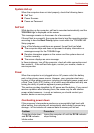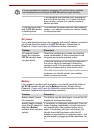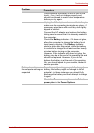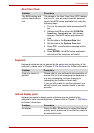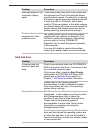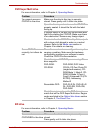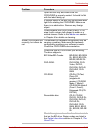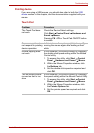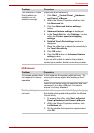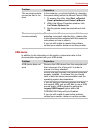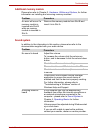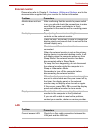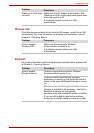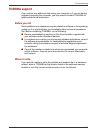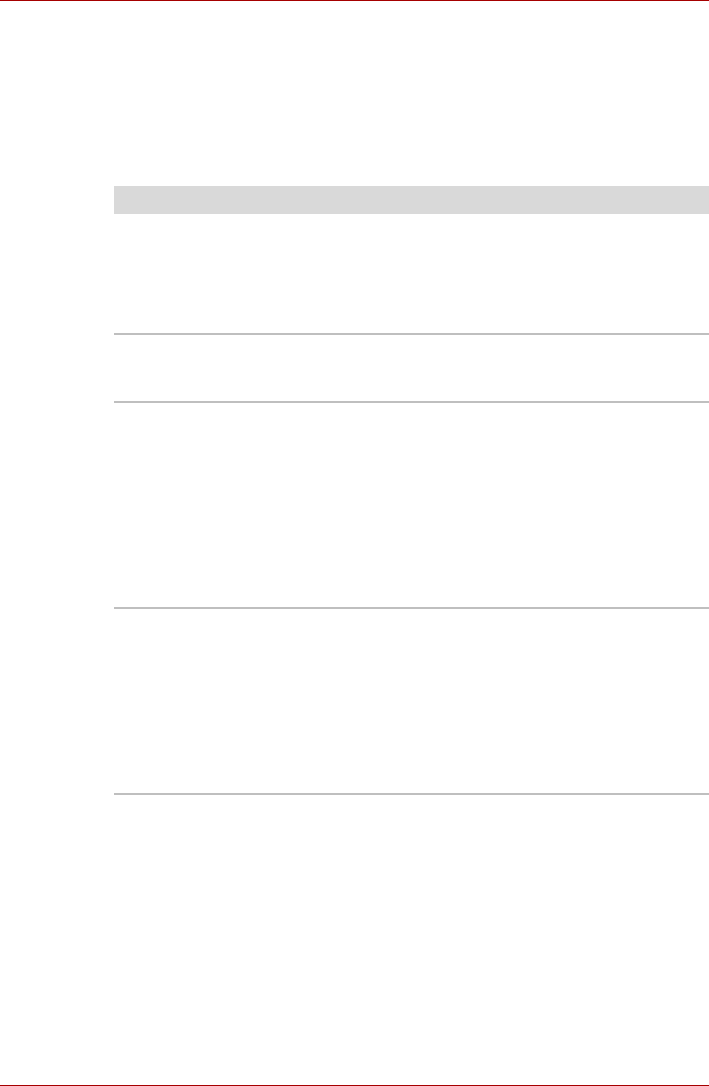
User’s Manual 8-12
Troubleshooting
Pointing device
If you are using a USB mouse, you should also refer to both the USB
device section in this chapter, and the documentation supplied with your
mouse.
Touch Pad
Problem Procedure
The Touch Pad does
not work.
Check the Device Select settings.
Click Start Control Panel Hardware and
Sound Mouse.
Pressing FN + F9 or Touch Pad ON/OFF button
to enable.
On-screen pointer does
not respond to pointing
device operation
In this instance the system might be busy - Try
moving the mouse again after waiting a short
while.
Double-tapping does
not work
In this instance, you should initially try changing
the double-click speed setting within the Mouse
Control utility.
1. To access this utility, click Start Control
Panel Hardware and Sound Mouse.
2. Within the Mouse Properties window, click
the Buttons tab.
3. Set the double-click speed as required and
click OK.
The on-screen pointer
moves too fast or too
slow
In this instance, you should initially try changing
the speed setting within the Mouse Control utility.
1. To access this utility, click Start Control
Panel Hardware and Sound Mouse.
2. Within the Mouse Properties window, click
the Pointer Options tab.
3. Set the pointer speed as required and click
OK.