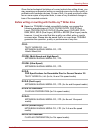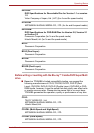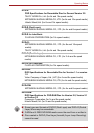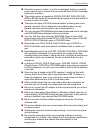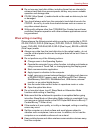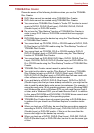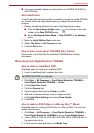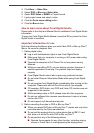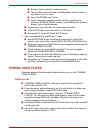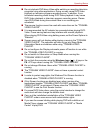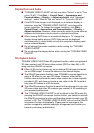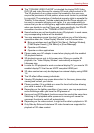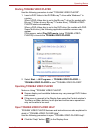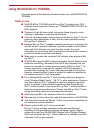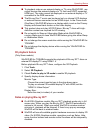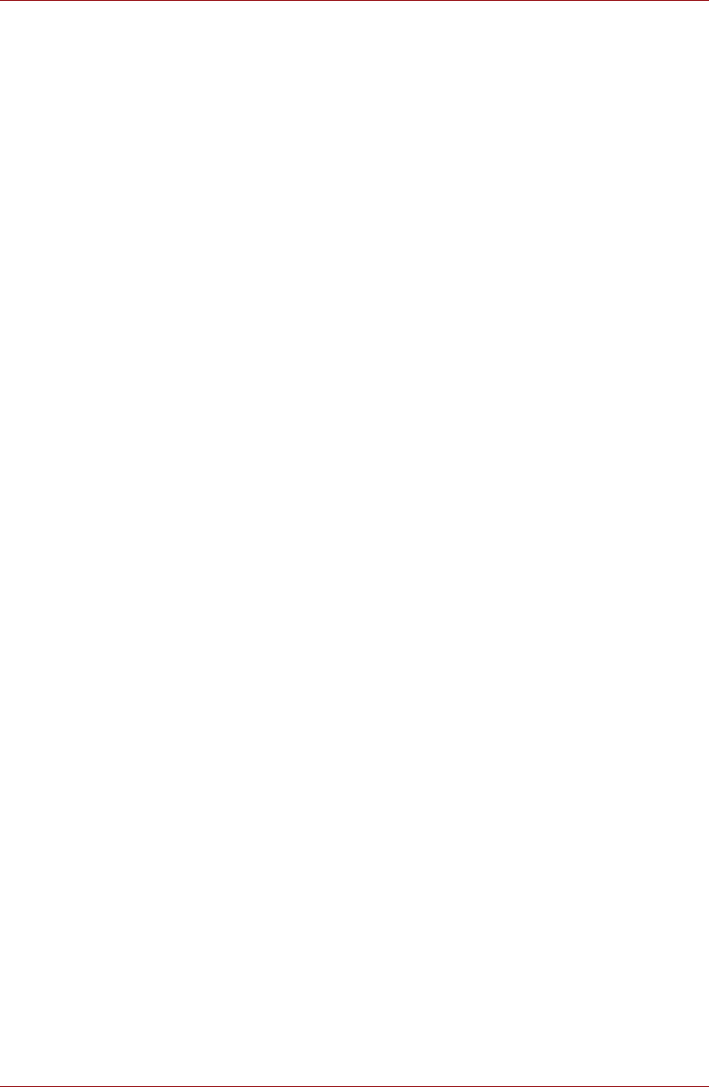
User’s Manual 4-18
Operating Basics
4. Click Burn -> Video Disc.
5. Select DVD or Blu-ray in Select disc.
6. Select DVD-Video or BDMV in Project format.
7. Input project name and select a style.
8. Click the Go to menu editing button.
9. Click the Burn button.
How to learn more about Corel Digital Studio
Please refer to the Help and Manual files for additional Corel Digital Studio
information.
To open the Corel Digital Studio Manual, press the F1 key when the Corel
Digital Studio is launched.
Important information for use
Note the following limitations when you write Video DVD or Blu-ray Disc™
Movie, file covert or playback files:
1. Editing digital video
■ Log in with Administrator rights to use Corel Digital Studio.
■ Make sure that your computer is running on AC power when using
Corel Digital Studio.
■ Operate the computer at Full Power. Do not use power-saving
features.
■ While you are editing DVD, you can display preview. However, if
another application is running. The preview might not display
properly.
■ Corel Digital Studio cannot edit or play copy protected content.
■ Do not enter Sleep or Hibernation Mode while using Corel Digital
Studio.
■ Do not operate Corel Digital Studio immediately after turning on the
computer. Please wait until all Disc Drive activity has stopped.
■ CD recorder, DVD-Audio, mini DVD and Video CD functions are not
supported in this version.
■ While recording video to DVD, please close all other programs.
■ Do not run software like a screen saver because it can put a heavy
load on the CPU.
■ Do not support mp3 decode and encode.
2. Before recording the video to DVD or Blu-ray Disc™
■ When you record DVD disc or Blu-ray Disc™, please use only discs
recommended by the Drive manufacturer.
■ Do not set the working drive to a slow device like a USB1.1 hard
disk drive or it will fail to write DVD or Blu-ray Disc™.
■ Do not perform any of the following actions:
■ Operate the computer for any other function, including using a
mouse or Touch Pad, or closing/opening the display panel.