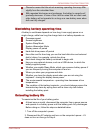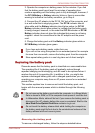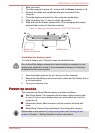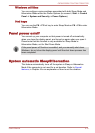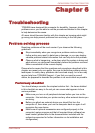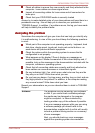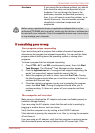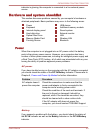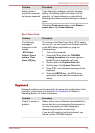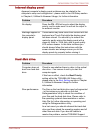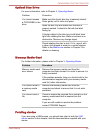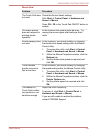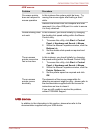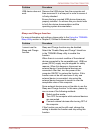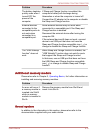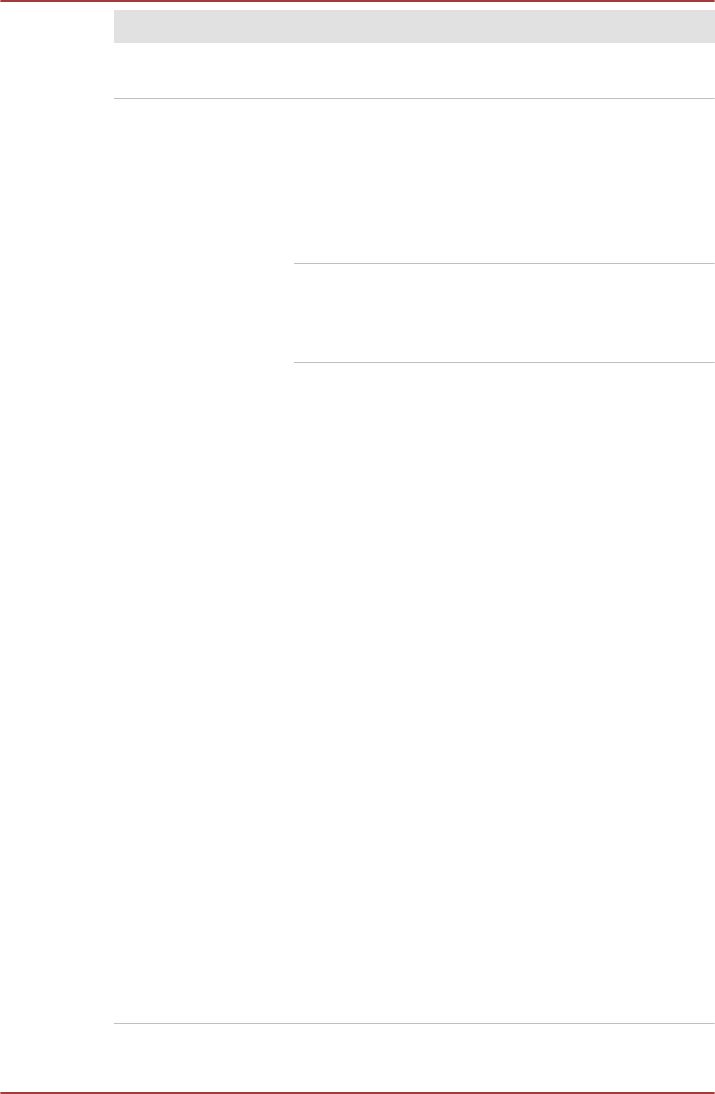
Problem Procedure
Battery doesn’t
power the computer
The battery may be discharged - connect the AC
adaptor to recharge the battery.
Battery doesn’t
charge when the AC
adaptor is attached
(Battery indicator or
DC IN/Battery
indicator does not
glow amber).
If the battery is completely discharged, it will not
begin charging immediately, in these instances you
should wait a few minutes before trying again. If
the battery still does not charge, you should check
that the power outlet the AC adaptor is connected
to is supplying power - this can be tested by
plugging another appliance into it.
Check whether the battery is hot or cold to the
touch - if so, it will not charge properly and should
be allowed to reach room temperature before you
try again.
Unplug the AC adaptor and remove the battery to
make sure its connecting terminals are clean - if
necessary wipe them with a soft dry cloth lightly
dipped in alcohol.
Connect the AC adaptor and replace the battery,
taking care to ensure that it is securely seated in
the computer.
For L770/L775/L770D/L775D models: Check the
Battery indicator - if it does not glow, allow the
computer to charge the battery for at least twenty
minutes. If the Battery indicator starts to glow after
this period, allow the battery to continue to charge
for at least another twenty minutes before turning
on the computer. However, if the indicator still does
not glow, the battery may be at the end of its
operating life and should be replaced. However, if
you do not believe the battery is at the end of its
operating life, you should speak to TOSHIBA
Support.
For C670/C670D models: Check the DC IN/
Battery indicator - if it glows amber, charge the
battery until the DC IN/Battery indicator glows
green. If it glows green, disconnect the AC adaptor
and operate the computer. If the computer shuts
down, the battery may be at the end of its
operating life and should be replaced. However, if
you do not believe the battery is at the end of its
operating life, you should contact a TOSHIBA
Support.
C670/C670D/L770/L775/L770D/L775D
User's Manual 6-5