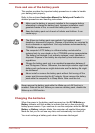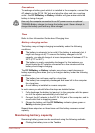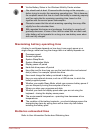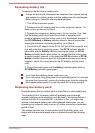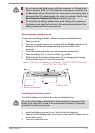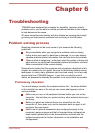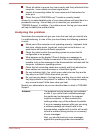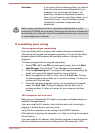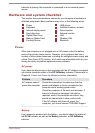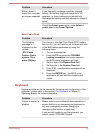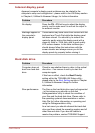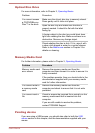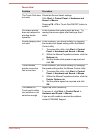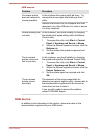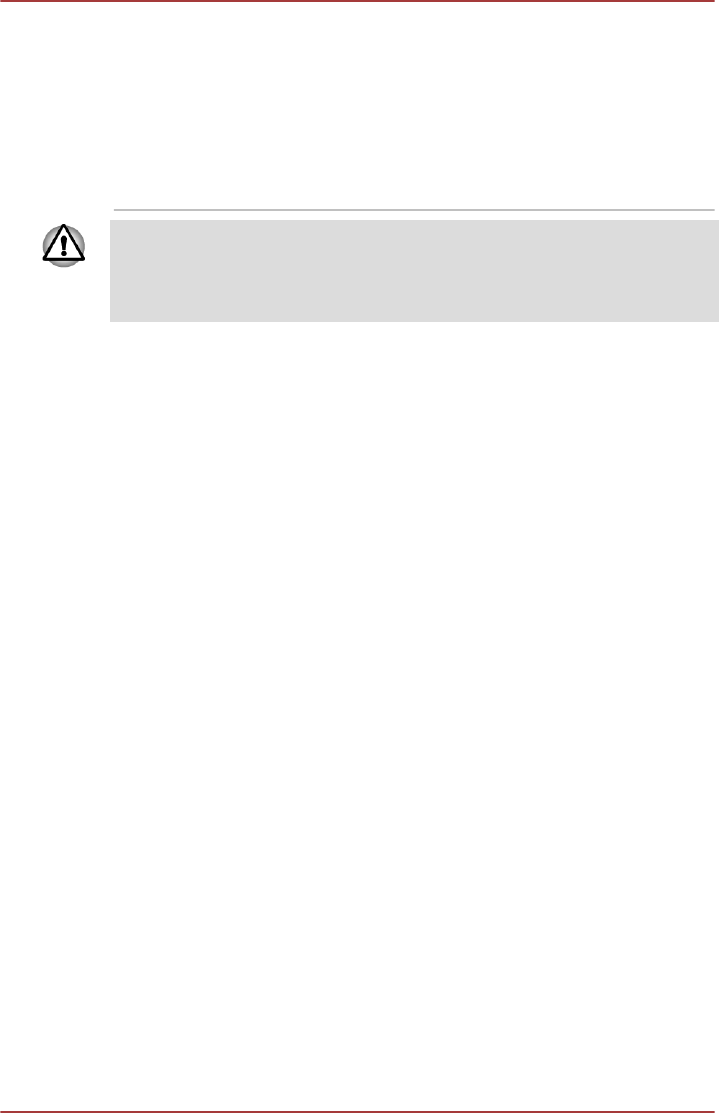
Hardware If you cannot find a software problem, you should
then check the setup and configuration of your
hardware. First run through the items in the
preliminary checklist as described previously
then, if you still cannot correct the problem, try to
identify the source - the next section provides
checklists for individual components and
peripherals.
Before using a peripheral device or application software that is not an
authorized TOSHIBA part or product, make sure the device or software can
be used with your computer. Use of incompatible devices may cause injury
or may damage your computer.
If something goes wrong
Your program stops responding
If you are working with a program that suddenly freezes all operations,
chances are the program has stopped responding. You can exit the failed
program without shutting down the operating system or closing other
programs.
To close a program that has stopped responding:
1. Press CTRL, ALT, and DEL simultaneously (once), then click Start
Task Manager. The Windows
®
Task Manager window appears.
2. Click the Applications tab. If a program has stopped responding, the
words "not responding" appear beside its name in the list.
3. Select the program you want to close, then click End Task. Closing
the failed program should allow you to continue working. If it does not,
continue with the next step.
4. Close the remaining programs one by one by selecting the program
name, then End Task. Closing all programs should allow you to
continue working. If it does not, power off your computer and then
restart it.
The computer will not start
Make sure you attached the AC adaptor and power cord/cable properly or
installed a charged battery.
If you are using the AC adaptor, check that the wall outlet is working by
plugging in another device, such as a lamp.
Verify that the computer is on by looking at the ON/OFF indicator.
If the indicator is glowing, the computer is on. Also, try turning the computer
off and then on.
If you are using an AC adaptor, verify that the computer is receiving power
from the external power source by looking at the AC power light. If the
User's Manual
6-3