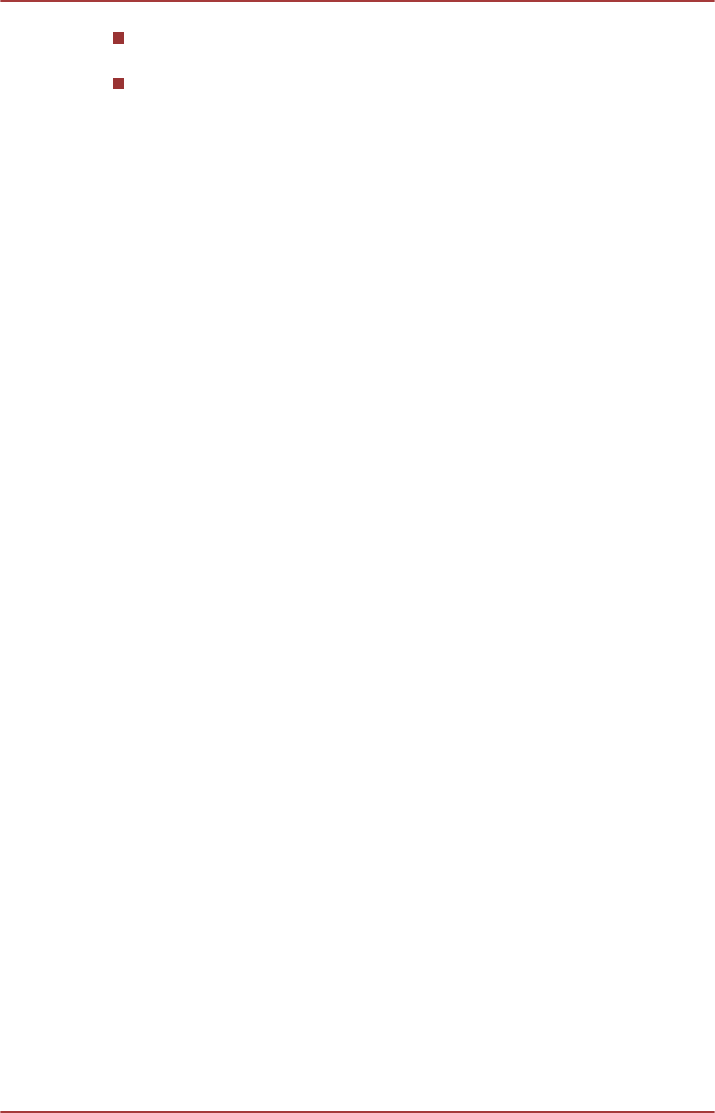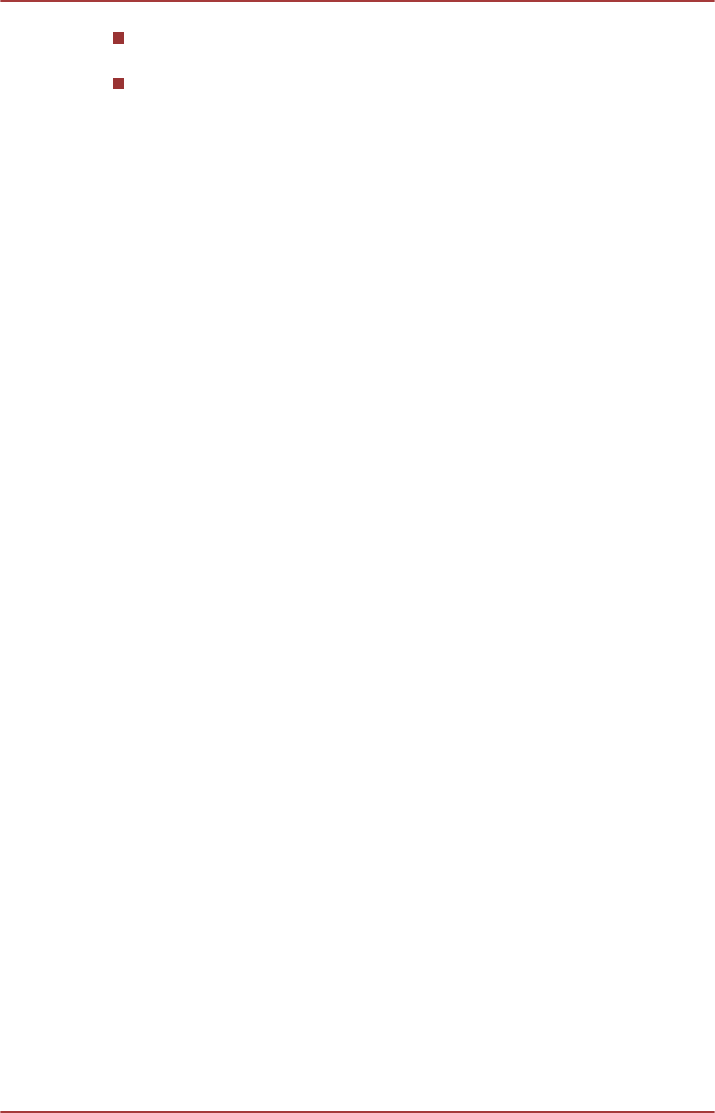
To adjust the volume level of speakers or headphones, move the
Speakers slider.
To adjust the volume level of an application that you are using, move
the slider for the corresponding application.
Microphone Level
Follow the steps below to change the microphone recording level.
1. Right click on the speaker icon on the Taskbar, and select Recording
devices from the sub menu.
2. Select Microphone, and click Properties.
3. On the Levels tab move the Microphone slider to increase or
decrease the microphone volume level.
If you feel the microphone volume level is inadequate, move the
Microphone Boost slider to a higher level.
SRS
SRS Premium Sound offers the richest and most immersive audio
experience in any listening environment using technologies from SRS
Labs.
To access the utility, Click Desktop -> Desktop Assist(in taskbar) ->
Media & Entertainment -> SRS Premium Sound HD.
For more information, please refer to the help file.
Your computer may be preinstalled with SRS Premium Sound HD or
TOSHIBA Audio Enhancement depending on the model you purchased.
SmartAudio
Your computer contains SmartAudio, a powerful program that allows you to
configure your audio software to enhance and personalize your listening
experience.
Starting SmartAudio Application
To launch the SmartAudio, click Desktop -> Desktop Assist(in taskbar) -
> Control Panel -> Hardware and Sound -> SmartAudio.
Opening SmartAudio Help
Clicking "?" in the top right corner of the SmartAudio window will open the
Help file in your selected language, or in English if your selected language
is not supported.
Video mode
Video mode settings are configured via the Screen Resolution dialog.
User's Manual
4-42