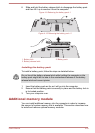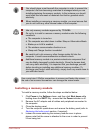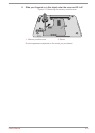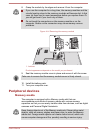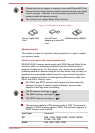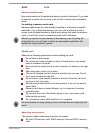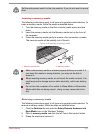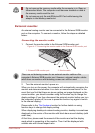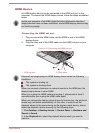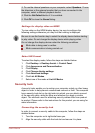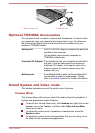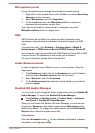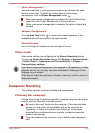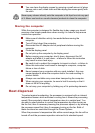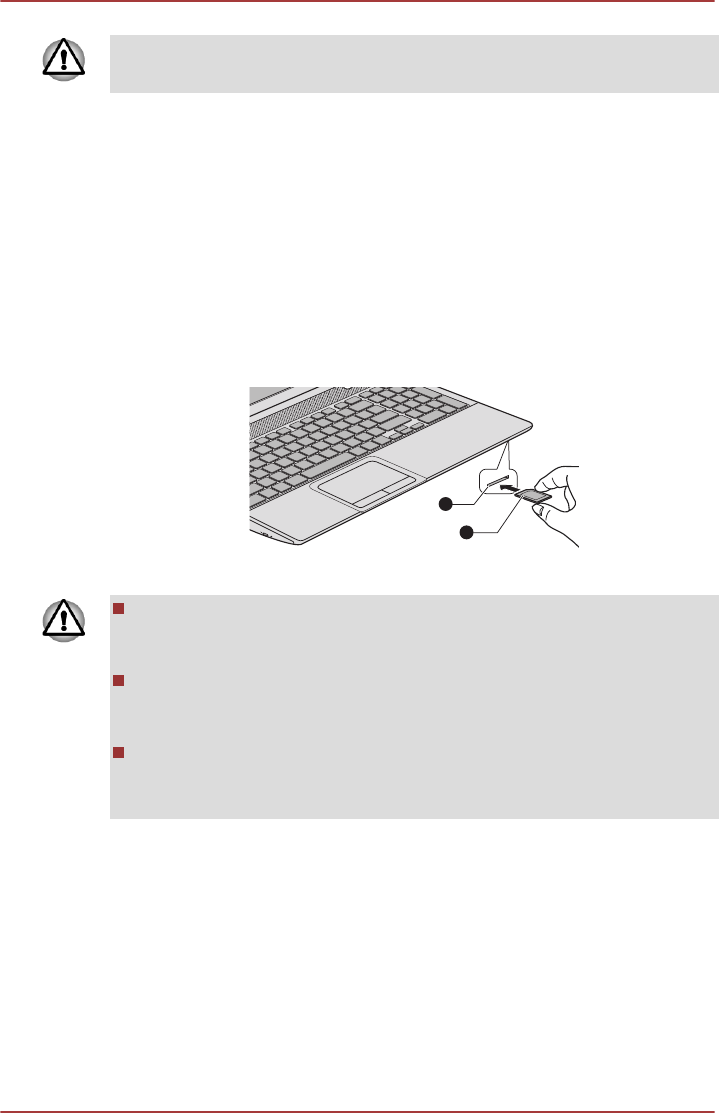
Set the write-protect switch to the lock position, if you do not want to record
data.
Inserting a memory media
The following instructions apply to all types of supported media devices. To
insert a memory media, follow the steps as detailed below:
1. Turn the memory media so that the contacts (metal areas) are face
down.
2. Insert the memory media into the Memory media slot on the front of
the computer.
3. Press the memory media gently to ensure a firm connection is made.
The memory media will be partially out of the slot.
Figure 4-16 Inserting a memory media
1
2
1. Memory media slot 2. Memory media
Make sure memory media is oriented properly before you insert it. If
you insert the media in wrong direction, you may not be able to
remove it.
When inserting memory media, do not touch the metal contacts. You
could expose the storage area to static electricity, which can destroy
data.
Do not turn the computer off or switch to Sleep Mode or Hibernation
Mode while files are being copied - doing so may cause data to be
lost.
Removing a memory media
The following instructions apply to all types of supported media devices. To
remove a memory media, follow the steps as detailed below:
1. Click the Desktop tile and open the Safely Remove Hardware and
Eject Media icon on the Windows Taskbar.
2. Point to memory media and click the left Touch Pad control button.
3. Grasp the media and remove it.
User's Manual
4-37