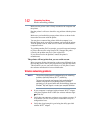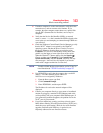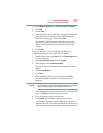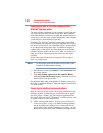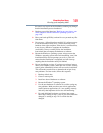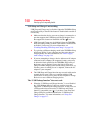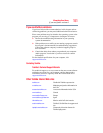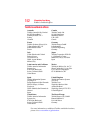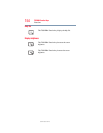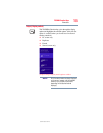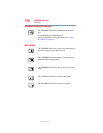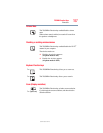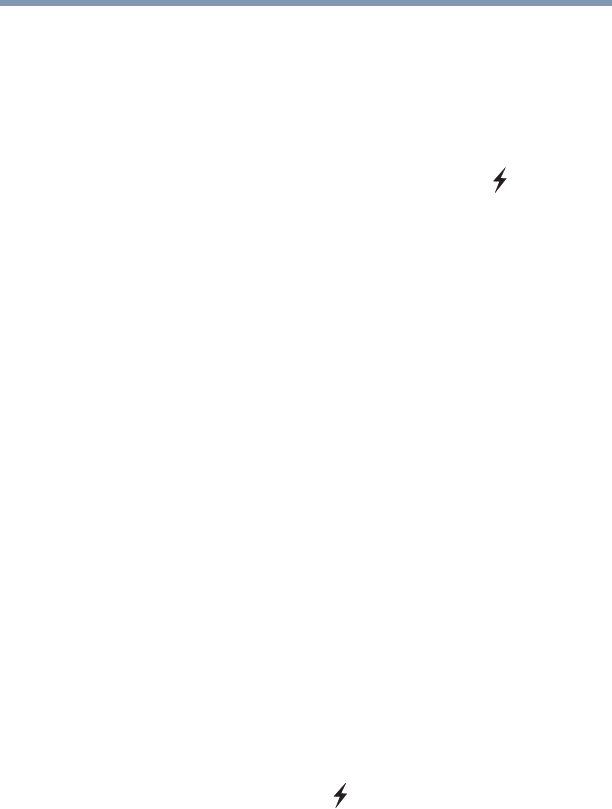
150
If Something Goes Wrong
Develop good computing habits
USB Sleep and Charge is not working.
USB Sleep and Charge may be disabled. Open the TOSHIBA Sleep
and Charge utility to check if the feature is disabled and to enable it
if necessary.
❖ Make sure that the device you want to charge is connected to a
port that supports the USB Sleep and Charge function. Ports
that support this feature are identified with the ( ) icon.
❖ USB Sleep and Charge may be disabled. Open the TOSHIBA
Sleep and Charge utility to check if the feature is disabled and
to enable it if necessary. For more information, see
“Enabling/Disabling USB Sleep and Charge” on page 119.
❖ Try selecting a different charging mode in the TOSHIBA Sleep
and Charge utility, if your computer provides more than one
charging mode. For more information, see “Power supply
mode settings” on page 119.
❖ If you are attempting to charge a device without an AC adaptor
connected to the computer, the computer's battery power may
be below the limit specified in the TOSHIBA Sleep utility or
the battery may be depleted. Lower the limit in Sleep and
Charge to enable charging at the current battery power level, or,
if battery power is running low or is depleted, connect the AC
adaptor to your computer.
❖ The USB Sleep and Charge function may not work with certain
external devices even if they are compliant with the USB
specification. In those cases, power on the computer to charge
the device or use a different charging device.
The “USB Wakeup function” does not work.
❖ When the “USB Sleep and Charge function” is set to Enabled
the “USB Wakeup function” does not work for ports that
support the “USB Sleep and Charge function.” In that case, use
a USB port that does not have the “USB Sleep and Charge
function”-compatible icon ( ), if you have a non-Sleep and
Charge USB port available or disable the “USB Sleep and
Charge function.” For more information, see “Sleep and
Charge” on page 117.