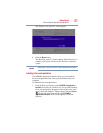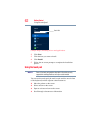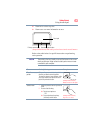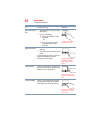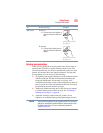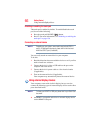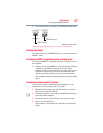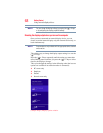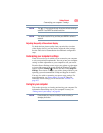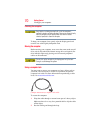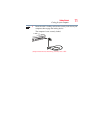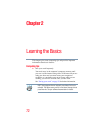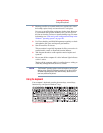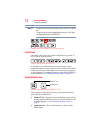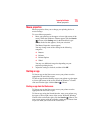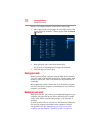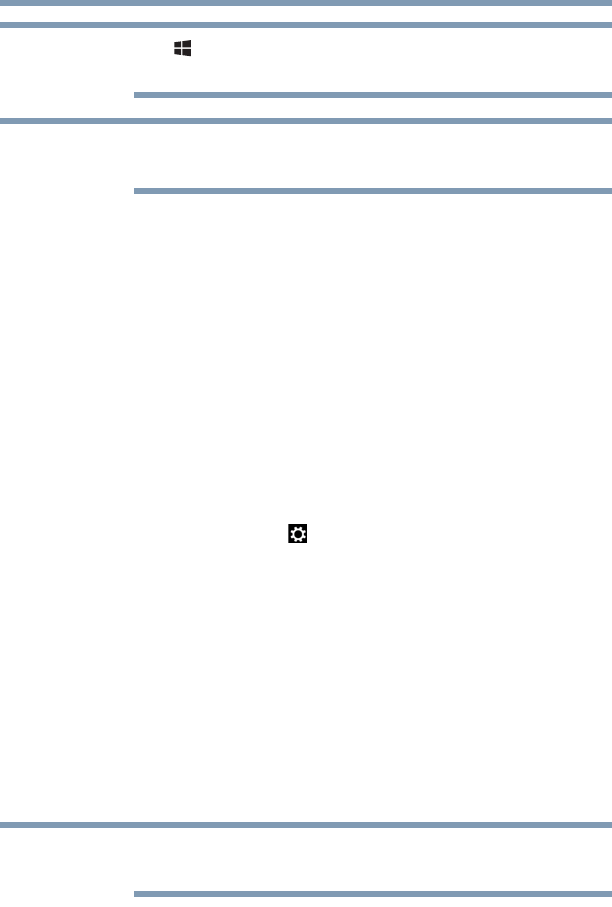
69
Getting Started
Customizing your computer’s settings
The ( ) + P keys navigate through the options without activating a
selection. Press ENTER to activate a selection.
You may also use the F4 key, and then press ENTER to activate a
selection.
Adjusting the quality of the external display
To obtain the best picture quality from your television (or other
video display device), you may need to adjust the video settings.
See the video device documentation for additional configuration
steps.
Customizing your computer’s settings
There are several ways in which you can customize your computer
to suit your particular requirements. You can go into your computer
settings to make adjustments to your computer to suit your needs.
From the Start or Desktop screen, move your pointer over the upper
or lower right corner of the screen. When the Windows
®
Charms
appear, click the Settings ( ) Charm, and then click Change PC
Settings. Then choose a category you wish to change. Refer to your
operating system documentation or Help and Support for details.
You may also wish to customize your power usage settings. For
more information, see “Power Plans” on page 89. There are
additional custom settings you can choose. See “Utilities” on
page 107.
Caring for your computer
This section gives tips on cleaning and moving your computer. For
information about taking care of your computer’s battery, see
“Taking care of your battery” on page 94.
Please handle your computer carefully to avoid scratching or
damaging the surface.
NOTE
NOTE
NOTE