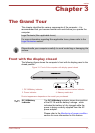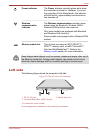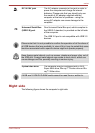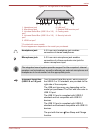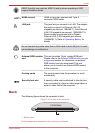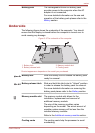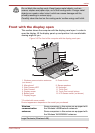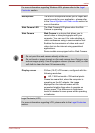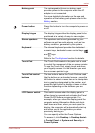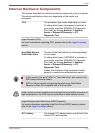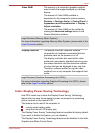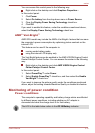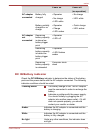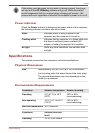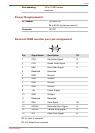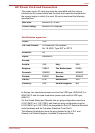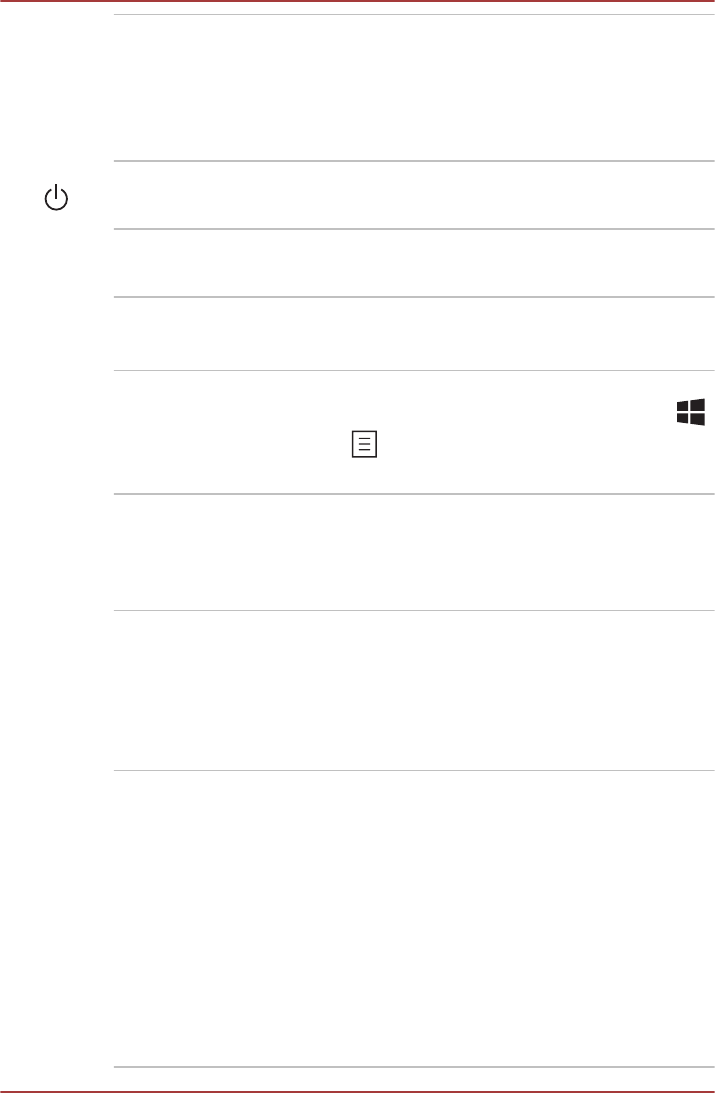
Battery pack The rechargeable lithium-ion battery pack
provides power to the computer when the AC
adaptor is not connected.
For more detailed information on the use and
operation of the battery pack please refer to the
Battery section.
Power button Press this button to turn the computer's power on
or off.
Display hinges The display hinges allow the display panel to be
positioned at a variety of easy-to-view angles.
Stereo speakers The speakers emit sound generated by your
software as well as audio alarms, such as low
battery condition, generated by the system.
Keyboard The internal keyboard provides the dedicated
numeric keys, dedicated cursor control keys,
and keys.
Refer to the The Keyboard section for details.
Touch Pad The Touch Pad located in the palm rest is used
to control the movement of the on-screen pointer.
To use the Touch Pad, simply touch and move
your fingertip across it in the direction you want
the on-screen pointer to go.
Touch Pad control
buttons
The two buttons below the Touch Pad are used
like the buttons on a standard mouse - press the
left button to select a menu item or to manipulate
text or graphics designated by the pointer, and
press the right button to display a menu or other
function depending on the software you are
using.
LCD Sensor switch This switch senses when the display panel is
either closed or opened and activates the Panel
Power On/Off feature as appropriate. For
example, when you close the display panel the
computer enters Hibernation Mode and shuts
itself down and then, when you next open the
display, the computer will automatically start up
and return you to the application you were
previously working on.
You can specify within the Power Options.
To access it, click Desktop -> Desktop Assist -
> Control Panel -> System and Security ->
Power Options.
series
User's Manual 3-9