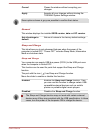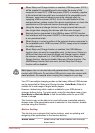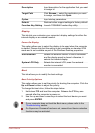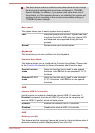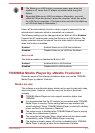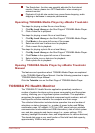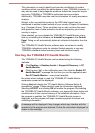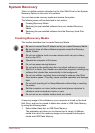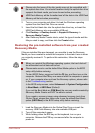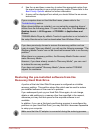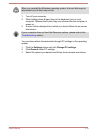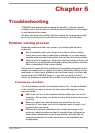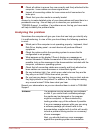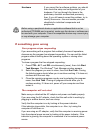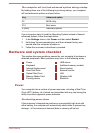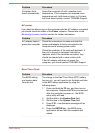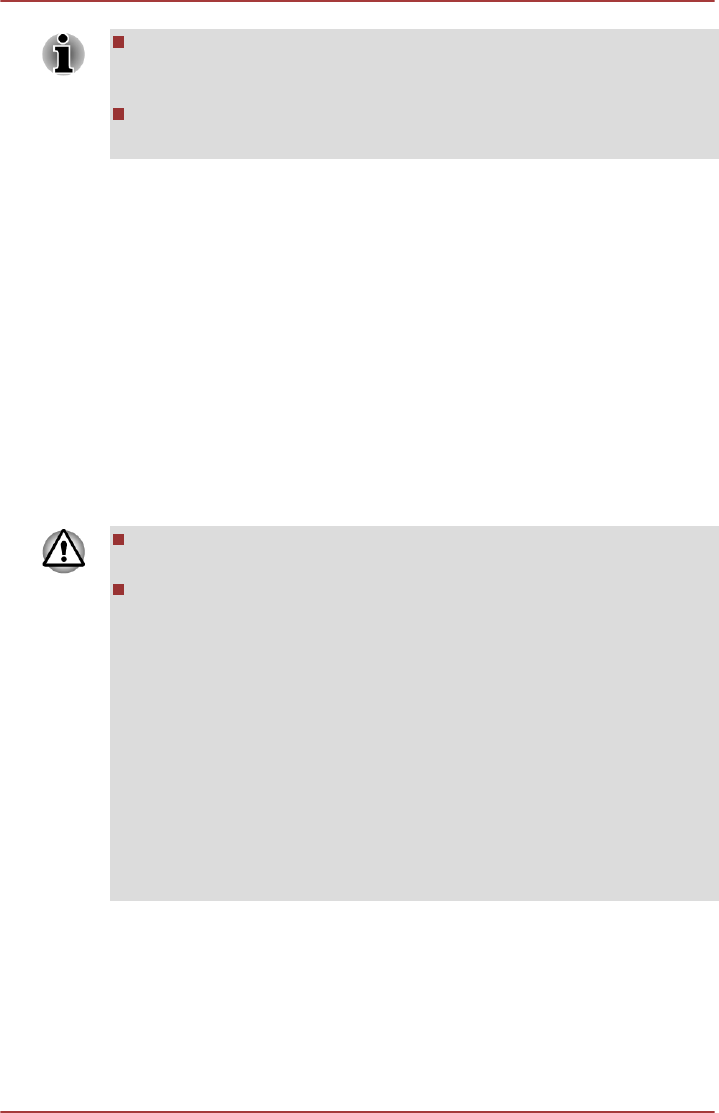
Please note that some of the disc media may not be compatible with
the optical disc drive. You should therefore verify the optical disc drive
supports the blank media you have chosen before proceeding.
USB Flash Memory will be formatted and all the data in the USB Flash
Memory will be lost when proceeding.
2. Turn on your computer and allow it to load the Windows operating
system from the Hard Disk Drive as normal.
3.
Insert the first blank disc into the optical disc drive tray, or Insert the
USB Flash Memory into one available USB port.
4. Click Desktop -> Desktop Assist -> Support & Recovery ->
Recovery Media Creator.
5. After Recovery Media Creator starts, select the type of media and the
title you wish to copy, and then click the Create button.
Restoring the pre-installed software from your created
Recovery Media
If the pre-installed files are damaged, you are able to use the Recovery
Media you have created to restore the computer to the state it was in when
you originally received it. To perform this restoration, follow the steps
below:
When you reinstall the Windows operating system, the hard disk will
be reformatted and all data will be lost.
Please make sure to use the default Boot Mode option in the BIOS
setup utility before restoring.
To start BIOS Setup, press and hold the F2 key, and then turn on the
computer. Release the F2 key one second after the computer is power
on. If your computer does not load the Recovery options, please refer
to the Troubleshooting section.
In the BIOS setup screen, select Advanced -> System Configuration
-> Boot Mode
-> UEFI Boot (Default).
If you set the Boot Mode as CSM Boot, the recovery media created by
Recovery Media Creator will NOT be able to restore.
If you create a recovery image using advanced recovery tools from
Control Panel, please also make sure to use the default Boot Mode
option (UEFI Boot) in the BIOS setup utility before restoring.
1. Load the Recovery Media into the Optical Disc Drive or insert the
recovery USB Flash Memory into one available USB port.
2. Turn off the computer's power.
3. While holding down the F12 key on the keyboard, turn on your
computer. Release the F12 key one second after the computer is
power on.
User's Manual 5-17