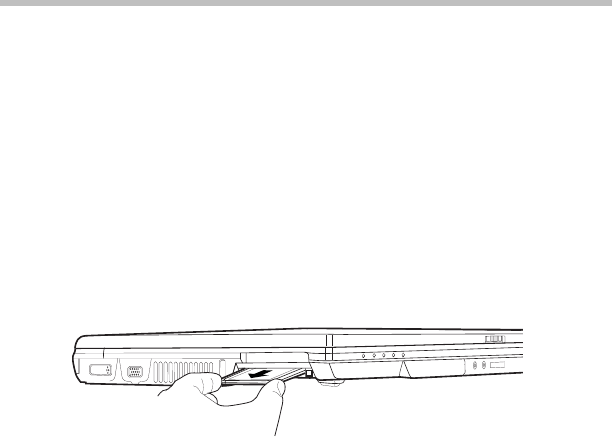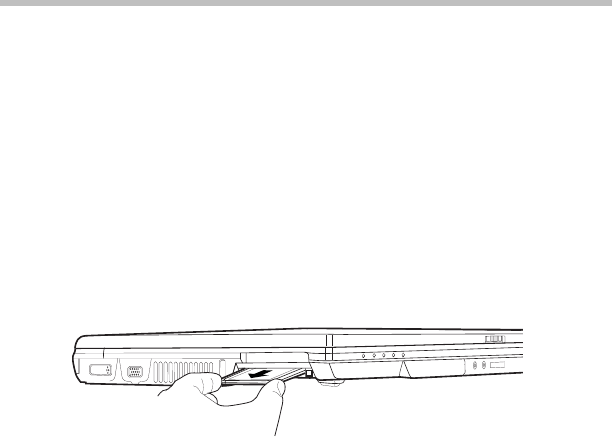
36
Removing a PC Card
5.375 x 8.375 ver 3.1
3 When the card is almost all the way into the slot, push
firmly, but gently, to ensure a firm connection with the
computer. Do not force the card into position.
Removing a PC Card
1 Click the Safely Remove Hardware icon on the system
tray.
2 Click Safely remove xxxx, where xxxx is the identifier
for your PC Card.
3 The operating system advises you that you may safely
remove the card.
Sample removing a PC Card
4 Press the PC Card eject button next to the PC Card slot.
5 Remove the PC Card and store it properly.
Hot swapping
One of the great things about PC Cards is that you can
replace one PC Card with another while the computer is on.
This is called “hot swapping.”
Hot swapping precautions
Although you can insert a PC Card at any time, to avoid data
loss never remove a card while it is in use. For example:
❖ Never remove a hard disk card while the system is
accessing it.
❖ Never remove a network card while you are connected to
a network.
Before removing a PC Card, stop it by clicking the Safely
Remove Hardware icon on the system tray. Once the PC
Card has stopped, you can safely remove it.