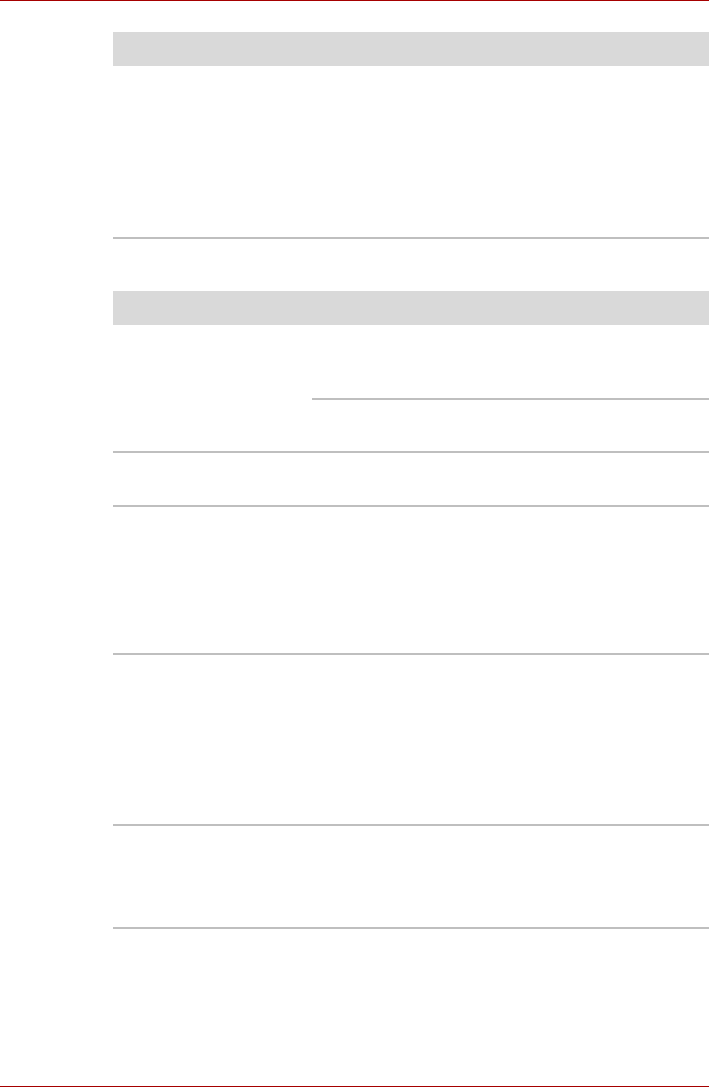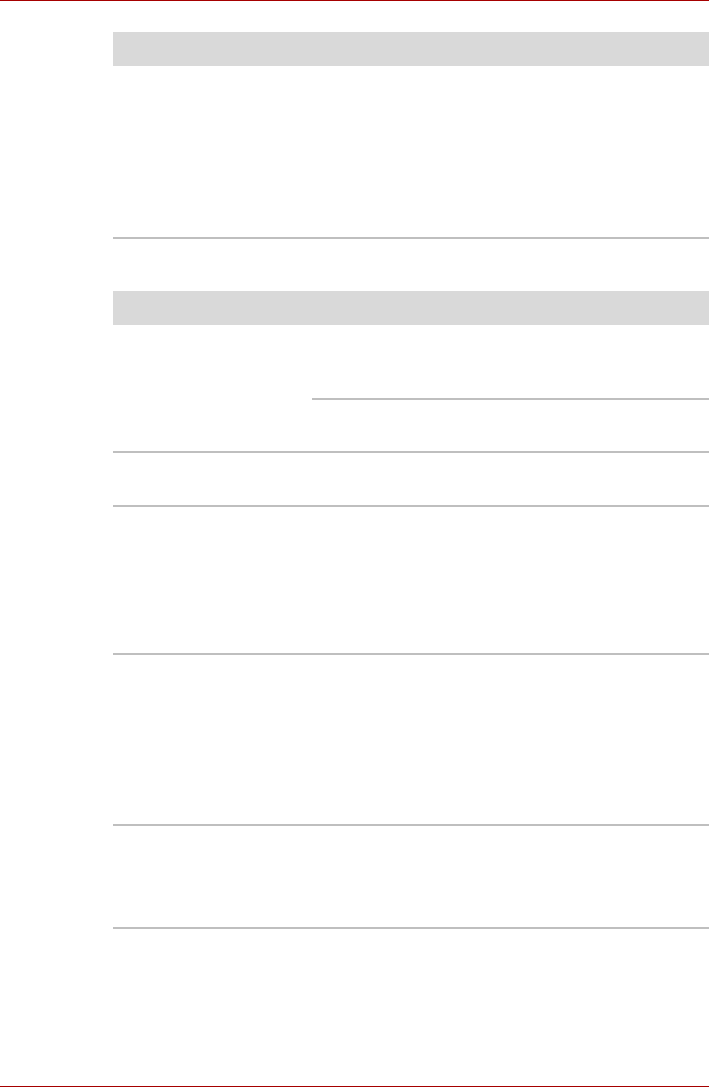
User’s Manual 9-8
Troubleshooting
USB mouse
The mouse pointer
moves too fast or too
slow
Try changing the speed setting in the mouse
control utility.
1. Click Start J Control Panel J Hardware
and Sound J Mouse to access the mouse
control utility.
2. Click the Pointer Options tab.
3. Set the speed as instructed and click OK.
Problem Procedure
On-screen pointer
does not respond to
mouse operation
The system might be busy. If the pointer is
shaped as an hourglass, wait for it to resume its
normal shape and try again to move it.
Make sure the mouse is properly connected to
the USB port.
Double-clicking does
not work
Try changing the double-click sped setting in the
mouse control utility
1. Click Start J Control Panel J Hardware
and Sound J Mouse to access the mouse
control utility.
2. Click the Buttons tab.
3. Set the Double-click speed as instructed
and click OK.
The mouse pointer
moves too fast or too
slow
Try changing the speed setting in the mouse
control utility.
1. Click Start J Control Panel J Hardware
and Sound J Mouse to access the mouse
control utility.
2. Click the Pointer Options tab.
3. Set the speed as instructed and click OK.
The mouse pointer
moves erratically
The mouse might be dirty. Refer to your mouse
documentations for instructions on cleaning.
If problems persist, contact your dealer.
Problem Procedure