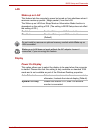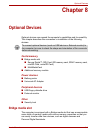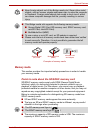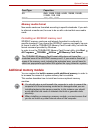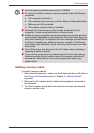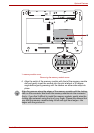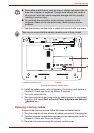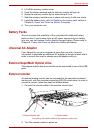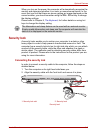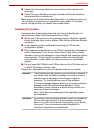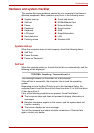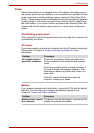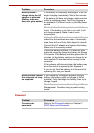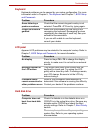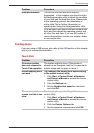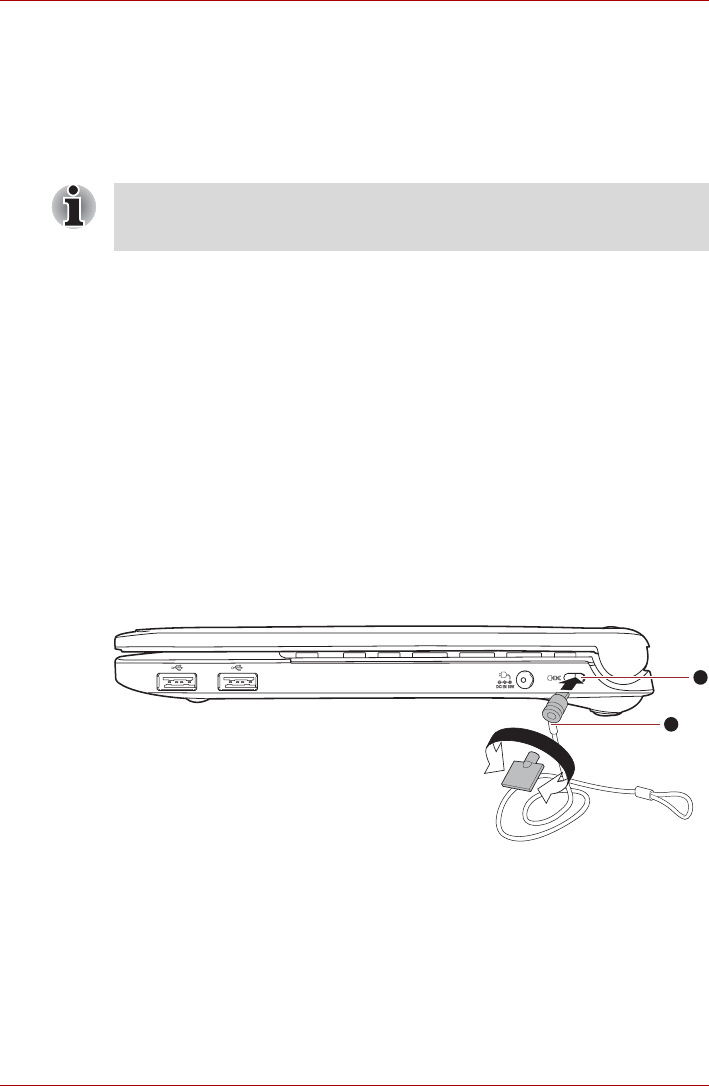
User’s Manual 8-8
Optional Devices
When you turn on the power, the computer will automatically recognize the
monitor and determine whether it is a color or monochrome device. In the
event that you find that there are issues getting an image displayed on the
correct monitor, you should consider using the FN + F5 hot key to change
the display settings.
Please refer to Chapter 5, The Keyboard, for further details on using hot
keys to change the display setting.
Security lock
A security locks enable you to anchor your computer to a desk or other
heavy object in order to help prevent unauthorized removal or theft. The
computer has a security lock slot on its right side into which you can attach
one end of the security cable, while the other end attaches to a desk or
similar object. The methods used for attaching security cables differ from
product to product. Please refer to the instructions for the product you are
using for more information.
Connecting the security lock
In order to connect a security cable to the computer, follow the steps as
detailed below:
1. Turn the computer so its right hand side faces you.
2. Align the security cable with the 'lock hole' and secure it in place.
Security lock
The hibernation and sleep feature can be used with an external monitor.
Simply enable hibernation and sleep and the computer will maintain the
data as it is displayed on the external monitor.
1. Security lock slot 2. Security lock
1
2