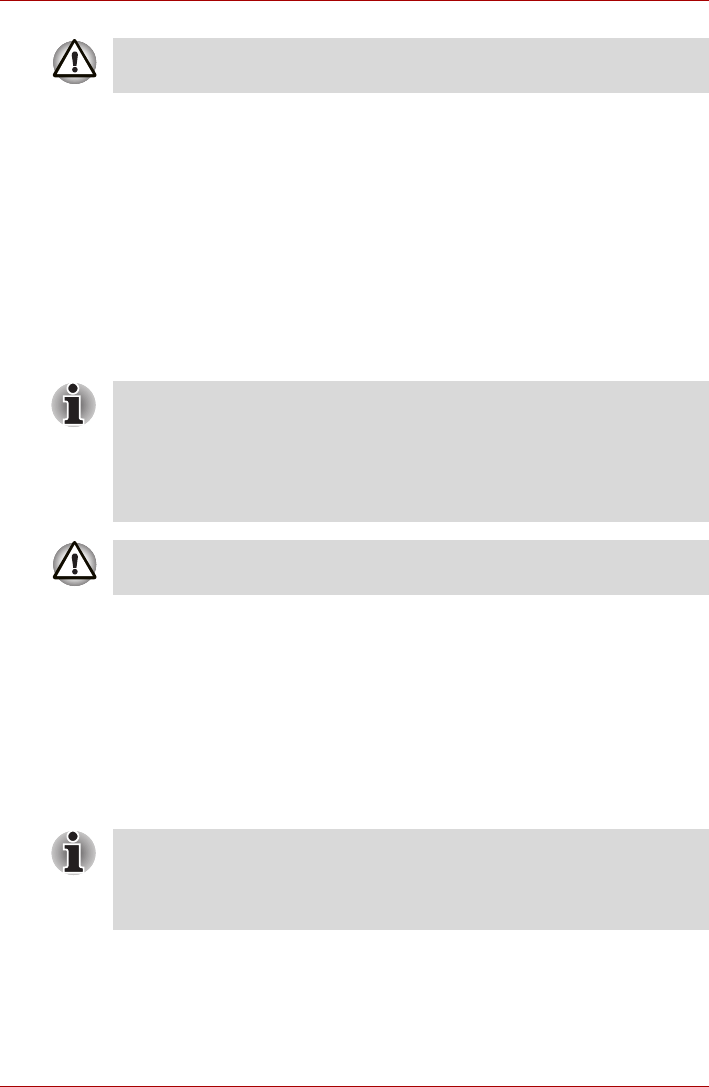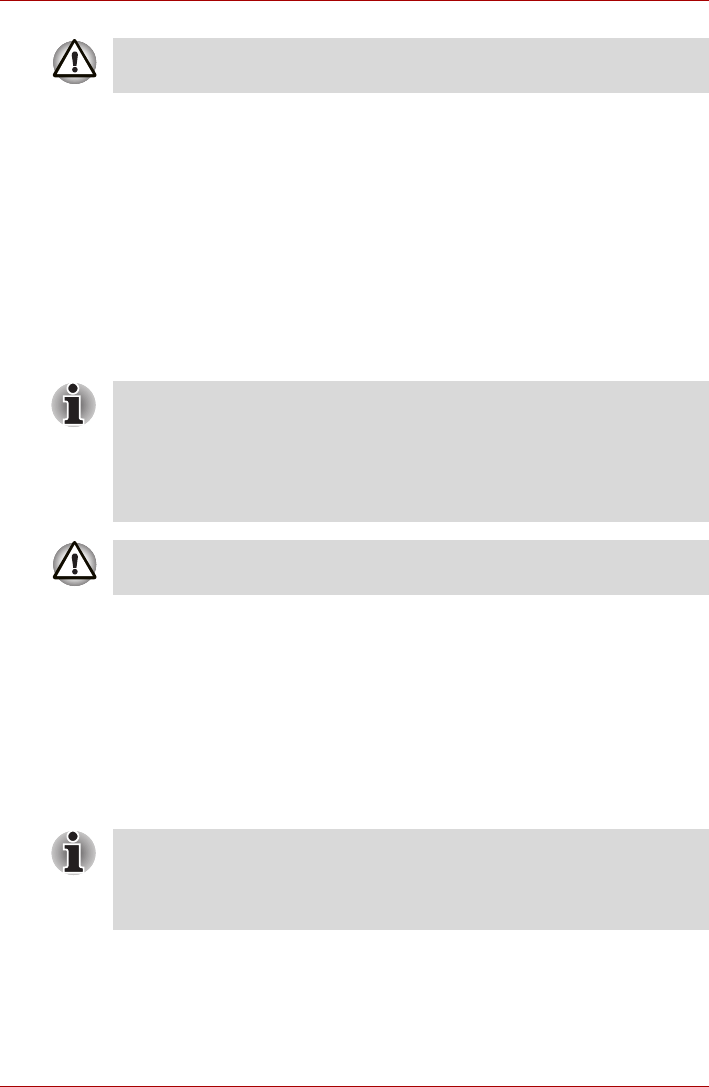
User’s Manual 3-14
Getting Started
1. Turn off your computer.
2. While holding down 0 (zero) key on the keyboard, turn on your
computer.
3. A menu will be displayed from which you should follow the on-screen
instructions.
Restoring the pre-installed software from your created Recovery
Media
If the pre-installed files are damaged, you are able to either use the
Recovery Media you have created or the hard disk drive recovery process
to restore the computer to the state it was in when you originally received it.
To perform this restoration, follow the steps below:
1. Load the Recovery Media into the optical disc drive or USB port and
turn off the computer's power.
2. While holding down F12 key on the keyboard, turn on your computer -
when TOSHIBA Leading Innovation>>> appears, release the F12
key.
3. Use the up and down cursor keys to select either "optical disc drive" or
"USB Flash Memory" from the menu. Please refer to the Boot Priority
section in Chapter 7, HW Setup and Passwords for further information.
4. A menu will be displayed from which you should follow the on-screen
instructions.
When you reinstall the Windows operating system, the hard disk will be
reformatted and all data will be lost.
When the sound mute feature has been activated by pressing the FN +
ESC key, be sure to disable this to allow sounds to be heard before starting
the restore process. Please refer to Chapter 5, The Keyboard, for further
details.
You can not use System Recovery Options if restoring the pre-installed
software without System Recovery Options.
When you reinstall the Windows operating system, the hard disk will be
reformatted and all data will be lost.
When drivers/utilities are installed, you can setup the respective
drivers/utilities from the following place.
To open the setup files, Click Start
J
All Programs
J
TOSHIBA
J
Applications and Drivers.