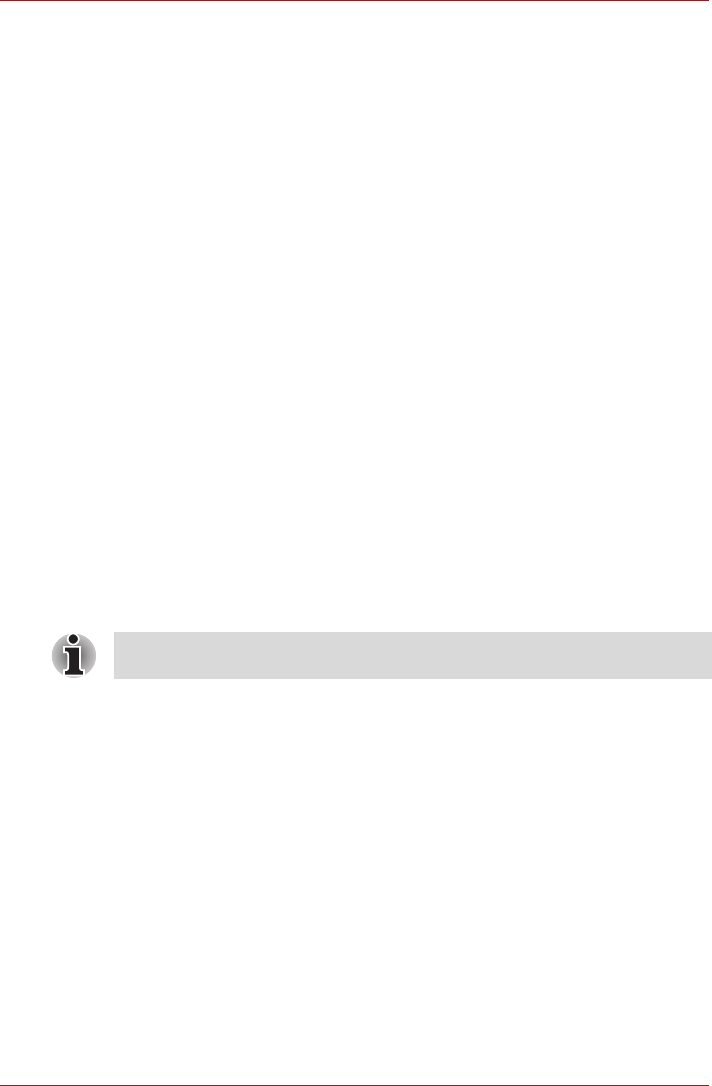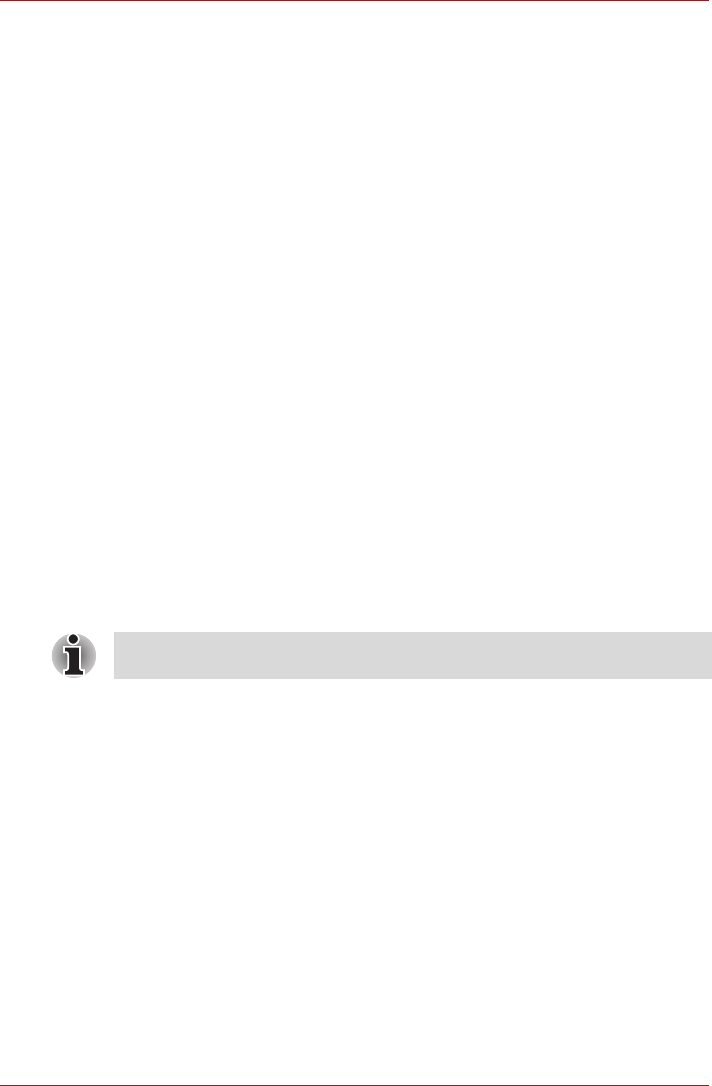
User’s Manual 3-7
NB500/NB505/NB520/NB525/NB550D/NB555D Series
3. Release FN key to continue using the selected overlay function.
Temporarily using overlay (overlay off)
While using the normal keyboard function, you can temporarily use the
keypad overlay without having to turn it on:
1. Hold down FN key and the keyboard will turn on the most recently used
overlay function.
2. Release FN key to return to normal keyboard operation.
Temporarily changing modes
If the computer is in Numeric Mode, you can switch temporarily to Arrow
Mode by pressing a SHIFT key, while if it is in Arrow Mode, you can switch
temporarily to Numeric Mode by also pressing a SHIFT key.
Generating ASCII characters
Not all ASCII characters can be generated using normal keyboard
operation, but you are able to generate these characters using their specific
ASCII codes.
1. Hold down ALT with the overlay on or ALT + FN with overlay off.
2. Using the overlay keys, type the ASCII code of the character you
require.
3. Release ALT or ALT + FN - the ASCII character will appear on the
display screen.
TOSHIBA Disc Creator
Please be aware of the following limitations when you use the TOSHIBA
Disc Creator:
■ DVD Video cannot be created using TOSHIBA Disc Creator.
■ DVD Audio cannot be created using TOSHIBA Disc Creator.
■ You cannot use TOSHIBA Disc Creator's "Audio CD" function to record
music to DVD-R, DVD-R (Dual Layer), DVD-RW, DVD+R, DVD+R
(Double Layer) or DVD+RW media.
■ Do not use the "Disc Backup" function of TOSHIBA Disc Creator in
order to copy DVD Video or DVD-ROM material that has copyright
protection.
■ DVD-RAM discs cannot be backed up using the "Disc Backup" function
of TOSHIBA Disc Creator.
■ You cannot back up CD-ROM, CD-R or CD-RW media to DVD-R, DVD-
R (Dual Layer) or DVD-RW media using the "Disc Backup" function of
TOSHIBA Disc Creator.
You can use TOSHIBA Disc Creator when you connect external ODD.