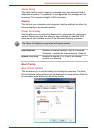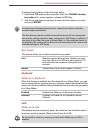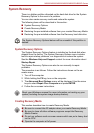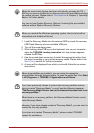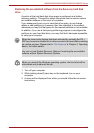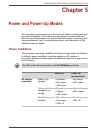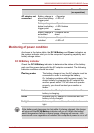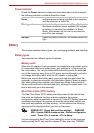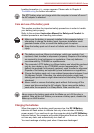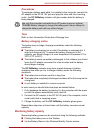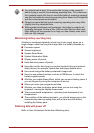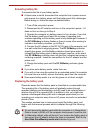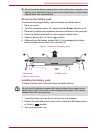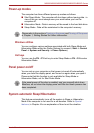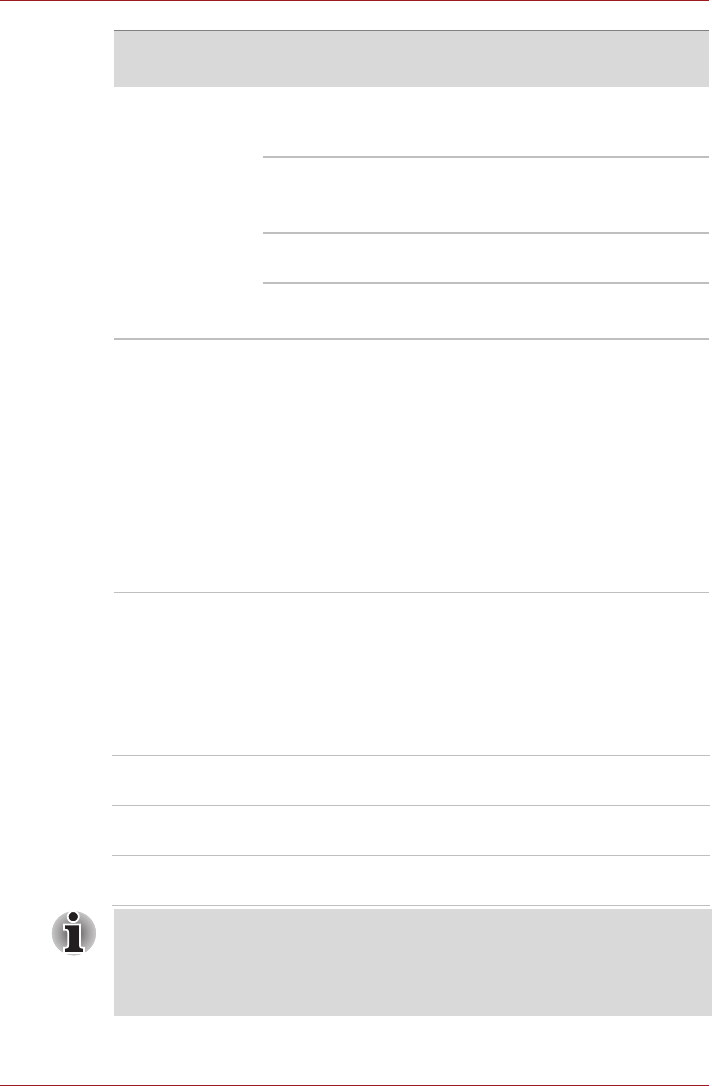
User’s Manual 5-2
NB500/NB505/NB520/NB525/NB550D/NB555D Series
Monitoring of power condition
As shown in the below table, the DC IN/Battery and Power indicators on
the system indicator alert you to the computer’s operating capability and
battery charge status.
DC IN/Battery indicator
Check the DC IN/Battery indicator to determine the status of the battery
pack and the power status with the AC adaptor connected. The following
indicator conditions should be noted:
AC adaptor not
connected
Battery charge is
above low battery
trigger point
• Operates
• LED: off
Battery charge is
below low battery
trigger point
• Operates
• LED: flashes
amber
Battery charge is
exhausted
Computer shuts
down
No battery
installed
• No operation
• LED: off
Power on Power off
(no operation)
Flashing amber The battery charge is low, the AC adaptor must be
connected in order to recharge the battery.
Or, Indicates a problem with the power supply. You
should initially try plugging the AC adaptor into
another power outlet - if it still does not operate
properly, you should contact your reseller or
dealer.
Amber Indicates the AC adaptor is connected and the
battery is charging.
Green Indicates the AC adaptor is connected and the
battery is fully charged.
No light Under any other conditions, the indicator does not
light.
If the battery pack becomes too hot while it is being charged, the charge
will stop and the DC IN/Battery indicator will go out. When the battery
pack's temperature falls to a normal range, charging will resume - this
process will occur regardless of whether the computer's power is on or off.