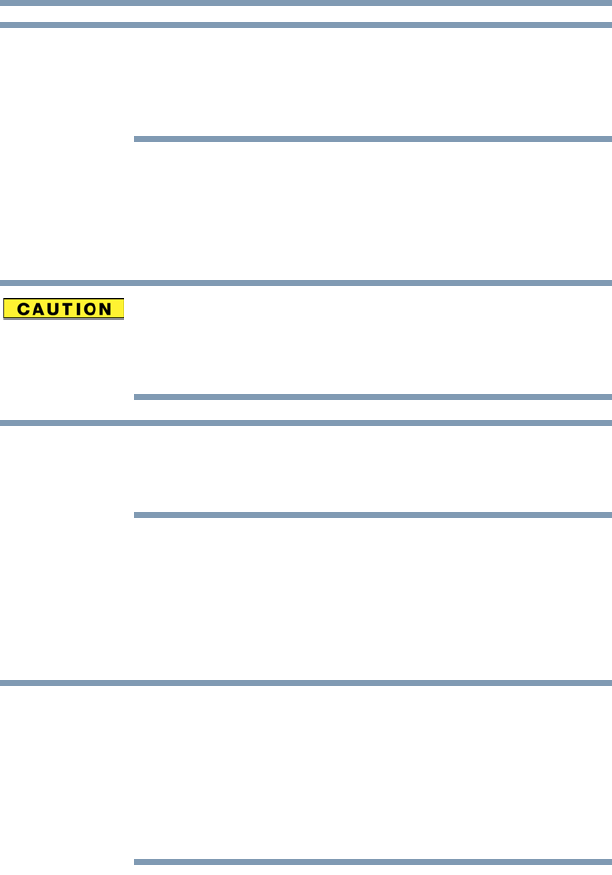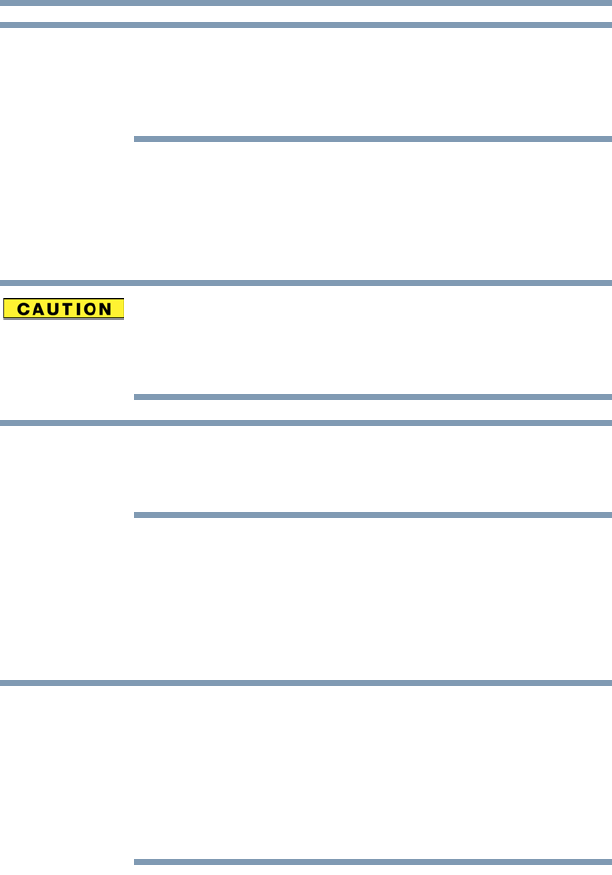
60
Getting Started
Recovering the Internal Storage Drive
If you are copying the recovery files to DVDs, be sure to
label each DVD in the set sequentially (for example, “1 of
3,” “2 of 3,” etc.), so that you will know in which order to
insert the discs during recovery.
For information on using the Recovery media you have
created with the preceding steps, see “Restoring from
recovery media” on page 60.
Restoring from recovery media
The recovery process deletes information stored on the
internal storage drive. Be sure to save your work to
external media before executing the recovery (see
“Backing up your work” on page 83).
During the recovery process your computer must be
connected to an external power source via the AC
adaptor.
If you have created recovery media for your system, you can
restore your system from such media, if necessary. For
example, if your original internal storage drive fails, you can
restore your system to a new internal storage drive from your
recovery media. For instructions on creating recovery media,
see “Creating recovery media” on page 58.
When you restore your system, only the operating
system files and drivers originally shipped with the
computer are restored. Any files that you created are not
restored during this process. Be sure to separately save
the files you have created to external media using
Windows
®
or another backup program. For more
information, see “Backing up your work” on page 83.
To recover your internal storage drive from recovery media:
1 Make sure your computer is turned off.
2 Do one of the following:
❖ If your recovery files are on DVDs, insert the first
recovery DVD into your optical disc drive.
NOTE
NOTE
NOTE