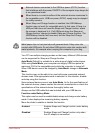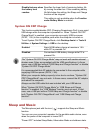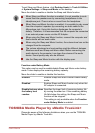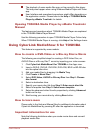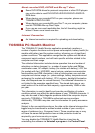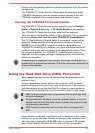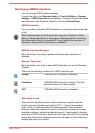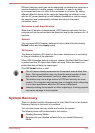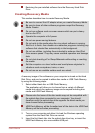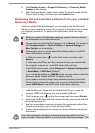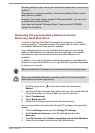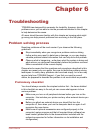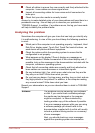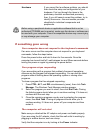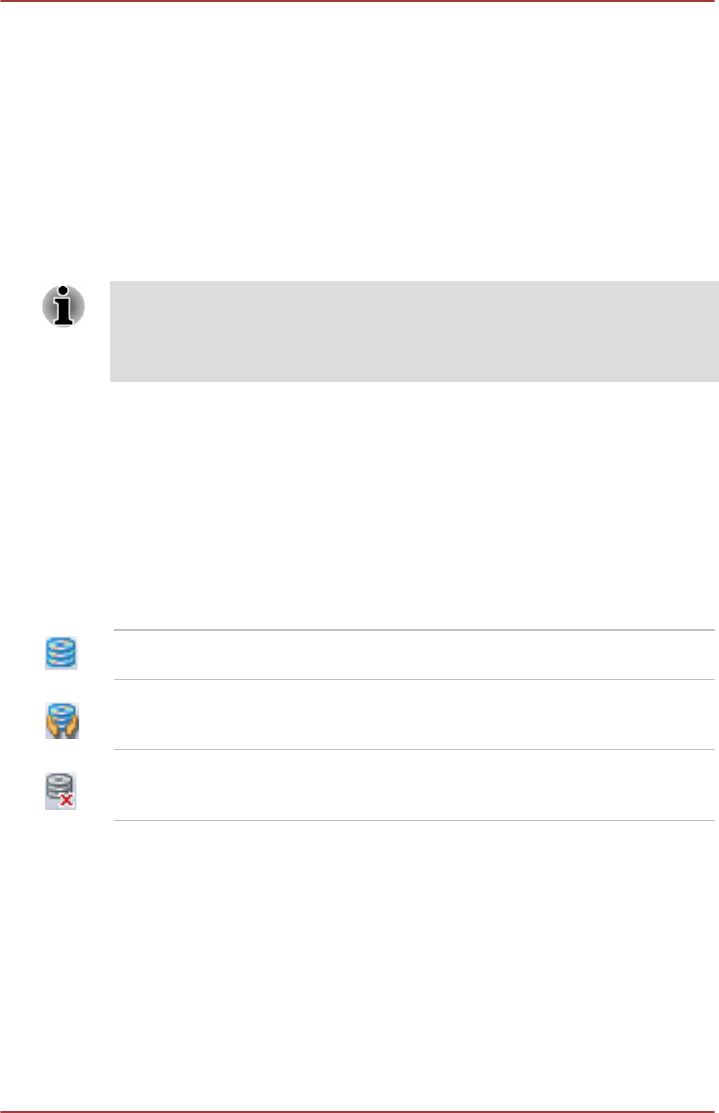
Setting up HDD Protection
You can change HDD Protection settings.
To open the utility, click Desktop Assist -> Tools & Utilities -> System
Settings -> HDD Protection on the desktop. The utility can also be started
from the icon on the Windows Taskbar or from the Control Panel.
HDD Protection
You can enable or disable HDD Protection by moving the slider to the right
or left.
HDD Protection does not work when the computer is booting, in Sleep
Mode, in Hibernation Mode, in transition to Hibernation Mode, recovering
from Hibernation Mode, or powered off. Do not subject the computer to
vibration or impact while the protection is disabled.
HDD Protection Message
Move the slider to the right to enable notification when viberation is
detected.
System Tray Icon
Move the slider to the right to show HDD Protection icon on the Windows
Taskbar.
There are the following conditions for HDD Protection icon.
Normal TOSHIBA HDD Protection is enabled.
Protection TOSHIBA HDD Protection is active. The hard
disk drive head is in a safe position.
OFF TOSHIBA HDD Protection is disabled.
Detection Level
There are four sensitivity levels in which vibrations, impacts and their
similar signs are detected can be set to OFF, 1, 2 and 3 in ascending
order. Level 3 is recommended for better protection of the computer.
However, when the computer is used in a mobile environment or in other
unstable conditions, setting the detection level to 3 could result in frequent
execution of HDD Protection, which will slow down Hard Disk Drive reading
and writing. Set a lower detection level when the speed of Hard Disk Drive
reading and writing is a priority.
User's Manual
5-21