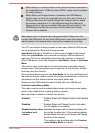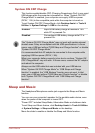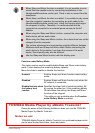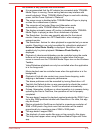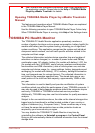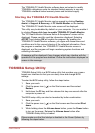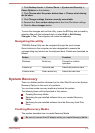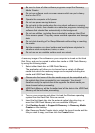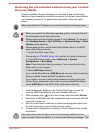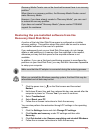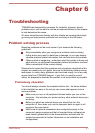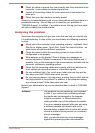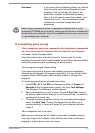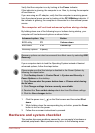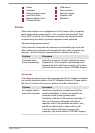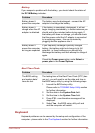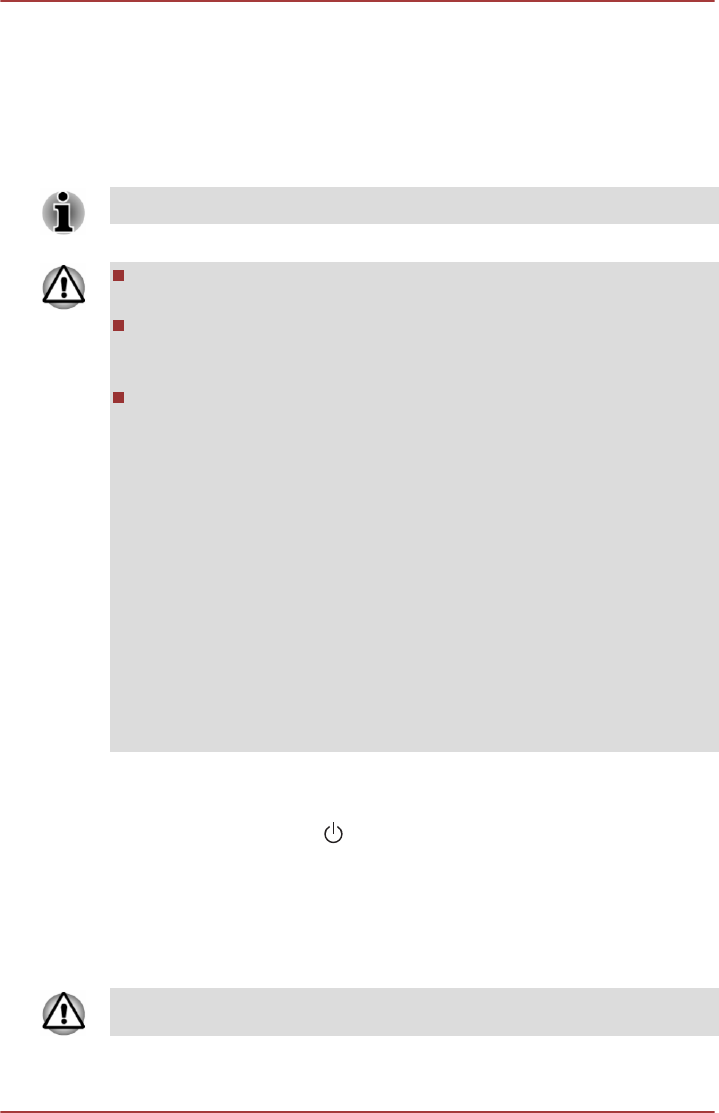
Restoring the pre-installed software from your created
Recovery Media
If the pre-installed files are damaged, you are able to use the Recovery
Media you have created to restore the computer to the state it was in when
you originally received it. To perform this restoration, follow the steps
below:
Make sure that the AC adaptor is connected during the restoring process.
When you reinstall the Windows operating system, the Hard Disk will
be reformatted and all data will be lost.
Please make sure that the Boot Speed is set to Normal. (To access it,
click Desktop Assist -> Tool & Utilities -> System Settings -> Boot
Options on the desktop.)
Please make sure to use the default Boot Mode option in the BIOS
setup utility before restoring.
1. Launch the BIOS setup utility.
Please refer to TOSHIBA Setup Utility section for further information.
2. In the BIOS setup screen, select Advanced -> System
Configuration -> Boot Mode.
Note: Please skip the following contents if you cannot find the Boot
Mode option in your system.
3. Select UEFI Boot (Default).
If you set the Boot Mode as CSM Boot, the recovery media created by
Recovery Media Creator will NOT be able to restore.
If you create a recovery image using advanced recovery tools from
Control Panel, please also make sure to use the default Boot Mode
option (UEFI Boot) in the BIOS setup utility before restoring.
1. Load the Recovery Media into the Optical Disc Drive or insert the
recovery USB Flash Memory into one available USB port.
2.
Click the power icon ( ) on the Start screen and then select Restart.
3. Hold down the F12 key and then release this key one second after the
computer is power on.
4. Use the up and down cursor key to select the appropriate option from
the menu according to your actual recovery media.
5. A menu will be displayed from which you should follow the on-screen
instructions.
If you have previously chosen to remove the recovery partition and are
trying to create "Recovery Media", you will see the following message: "The
User's Manual 5-20