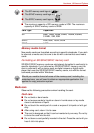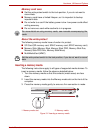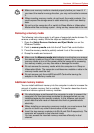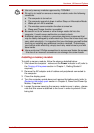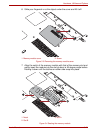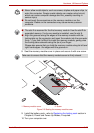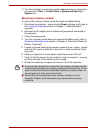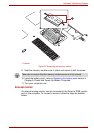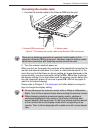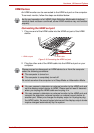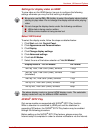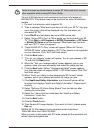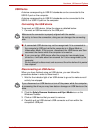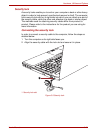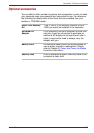User’s Manual 3-28
Hardware, Utilities and Options
Connecting the monitor cable
1. Connect the monitor cable to the External RGB monitor port.
Figure 3-7 Connecting the monitor cable to the External RGB monitor port
2. Turn the external monitor's power on.
When you turn on the power, the computer will automatically recognize the
monitor and determine whether it is a color or monochrome device. In the
event that you find that there are issues getting an image displayed on the
correct monitor, you should consider using the FN + F5 hot key to change
the display settings (if you then disconnect the external monitor before you
turn the computer's power off, be sure to press FN + F5 hot key again to
switch to the internal display).
Please refer to Chapter 5, The Keyboard, for further details on using hot
keys to change the display setting.
1. External RGB monitor port
2. Monitor cable
1
2
There are no fastening screws for an external monitor cable on this
computer's External RGB monitor port. However, external monitor cables
which have connectors with fastening screws can still be used.
■ Do not disconnect the external monitor while in Sleep or Hibernation
Mode. Turn off the computer before disconnecting the external monitor.
■ When displaying desktop at external analog monitor, desktop is
sometimes displayed on the center of the monitor with black bars
around desktop (with small size). At that time, please read the manual
of the monitor and set the display mode which is supporting at the
monitor. Then it will be displayed with suitable size with correct aspect
ratio.