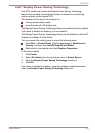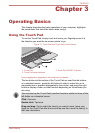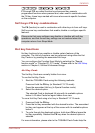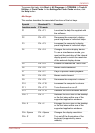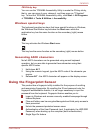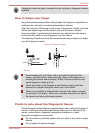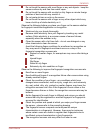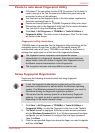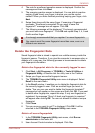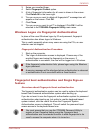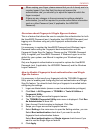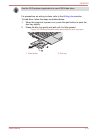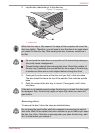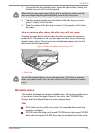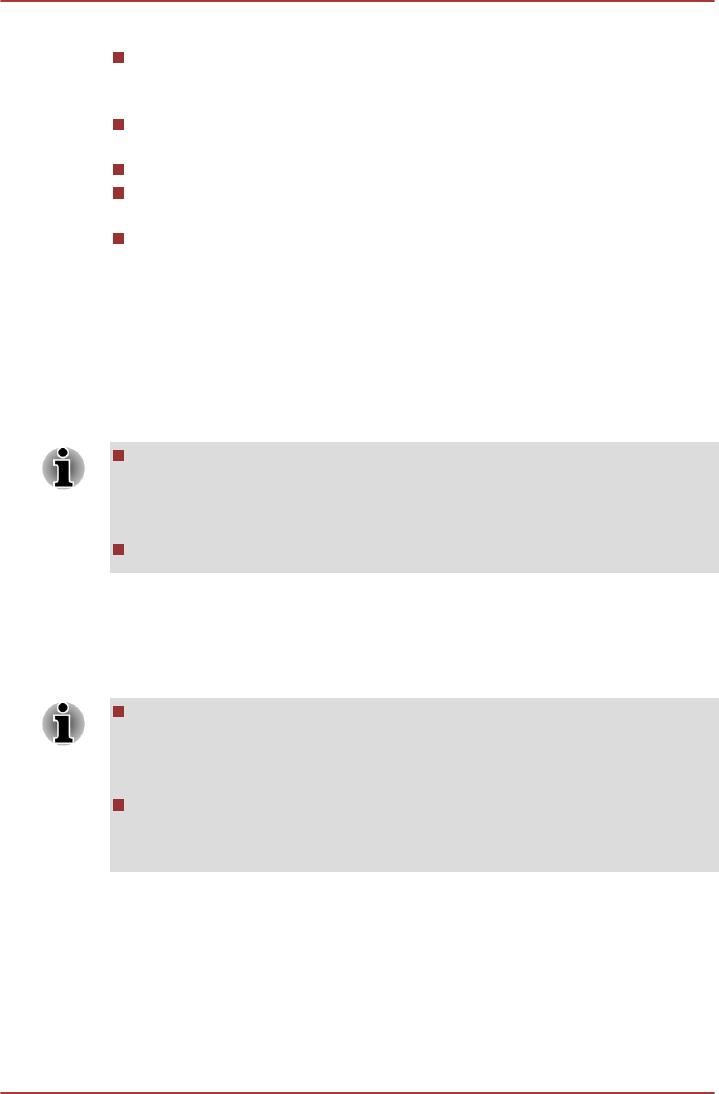
Points to note about Fingerprint Utility
If Windows 7 file encryption function EFS (Encryption File System) is
used to encrypt a file, the file cannot be further encrypted using the
encryption function of this software.
You can back up the fingerprint data or the information registered to
Automatic password input in IE.
Please use Import/Export on TOSHIBA Fingerprint Utility main menu.
Please also refer to the fingerprint utility Help file for more information.
You can start it using the following method:
Click Start -> All Programs -> TOSHIBA -> Tools & Utilities ->
Fingerprint Utility. The main screen is displayed. Click ? in the lower
left corner of the screen.
Fingerprint utility limitations
TOSHIBA does not guarantee that the fingerprint utility technology will be
completely secure or error-free, or that it will accurately screen out
unauthorized users at all times. TOSHIBA is not liable for any failure or
damage that might arise out of the use of the fingerprint software.
The fingerprint sensor compares and analyzes the unique
characteristics in a fingerprint. However, there may be instances
where certain users are unable to register their fingerprints due to
insufficient unique characteristics in their fingerprints.
The recognition success rate may differ from user to user.
Setup Fingerprint Registration
Please use the following procedure when first using fingerprint
authentication.
In use, the fingerprint authentication system will use the same
username and password as defined within the Windows operating
system. If no Windows password has been configured, you must do
this before starting the fingerprint registration process.
This sensor has the memory space for at least twenty fingerprint
patterns. You might be able to register more fingerprint patterns
depending on the sensor memory usage.
1. Click Start -> All Programs -> TOSHIBA -> Tools & Utilities ->
Fingerprint Utility, or click the Fingerprint utility icon in the Taskbar.
2. The Enroll screen is displayed. Enter the current account password
into the Windows Password field. If no Windows password has been
configured, you will be asked to configure the new logon password.
Then click Next.
3. Click the non-enrolled finger icon above the finger you want to register
and then click Next.
P870/P875
User's Manual 3-8