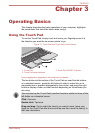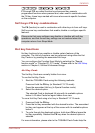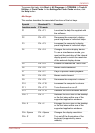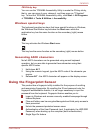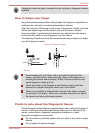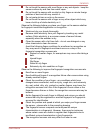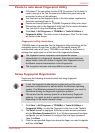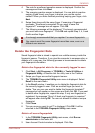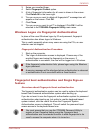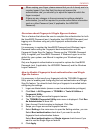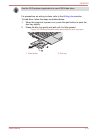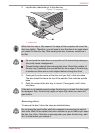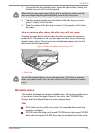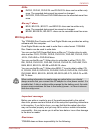4. The note for enrollment operation screen is displayed. Confirm the
message and then click Next.
5. The scanning practice screen is displayed. You are able to practice
swiping (three times) your finger to ensure you use the correct
method. When you have finished practicing swiping your finger, click
Next.
6. Swipe three times with the same finger. If scanning of fingerprint
succeeds, "Enrollment succeeded! Do you want to save this
fingerprint?" message box will appear. Click OK.
7. The following message will be displayed: "It’s strongly recommended
you enroll one more fingerprint.". Click OK and repeat Step 3, 4, 5 and
6 with another finger.
It is strongly recommended that you register 2 or more fingerprints.
You cannot enroll the same fingerprint more than once, even on a
different user account.
Delete the Fingerprint Data
Saved fingerprint data is stored in special non-volatile memory inside the
fingerprint sensor. Therefore, if you give the computer to someone else, or
dispose of it in any way, the following process is recommended to delete
your fingerprint information:
Delete the fingerprint data for the currently logged in user
1. Click Start -> All Programs -> TOSHIBA -> Tools & Utilities ->
Fingerprint Utility, or double click the utility icon in the Taskbar.
2. Swipe your finger across the fingerprint sensor.
3. The TOSHIBA Fingerprint Utility main menu is displayed. Select
Enroll in the main menu.
4. In the Enroll window, it enables you to delete the fingerprint data for
the currently logged in user. Click an enrolled finger you want to
delete. "Are you sure you want to delete this fingerprint template?"
message box will appear on the screen and then click OK. If you want
to delete other fingerprints, repeat this step. If only one fingerprint is
registered, the message "Sorry! At least one fingerprint is required."
will appear after clicking OK. You are not allowed to delete a unique
fingerprint.
5. Click Close.
6. "Are you sure you want to quit?" is displayed. Click OK. It will be
returned to the TOSHIBA Fingerprint Utility main menu.
Delete all users fingerprints
1. In the TOSHIBA Fingerprint Utility main menu, click Run as
administrator in the lower left.
2. User Account Control window is displayed. Click Yes.
P870/P875
User's Manual 3-9