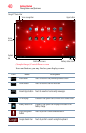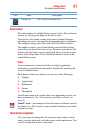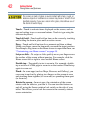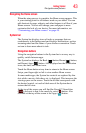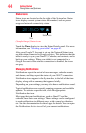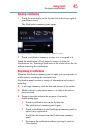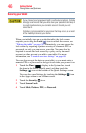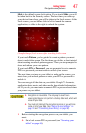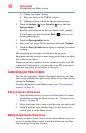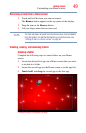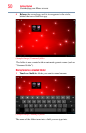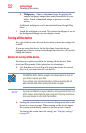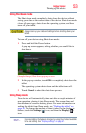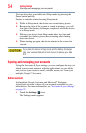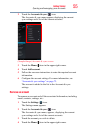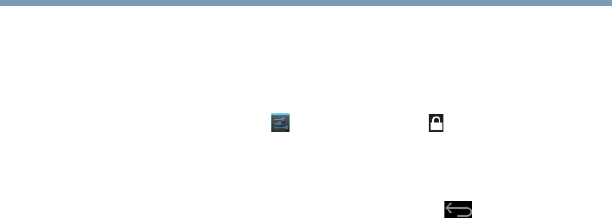
48
Getting Started
Customizing your Home screens
❖ Charge your tablet’s battery.
❖ Plug your tablet to the USB/AC adaptor.
❖ Schedule an hour or more for the encryption process.
2 Touch the Settings ( ) icon, Security ( ) icon, and then
Encrypt tablet.
Read the information on the Encrypt Tablet screen carefully.
If you change your mind touch the Back ( ) button to exit
the encryption process.
3 Touch the Encrypt tablet button.
4 Enter your lock screen PIN or password and touch Continue.
5 Touch the Encrypt tablet button again, to confirm you want to
continue.
The encryption process begins and displays the progress.
Encryption can take an hour or more, during which time your tablet
may restart several times.
When encryption is complete, you are prompted to enter your PIN
or password. Subsequently, you must enter your PIN or password
each time you power on your tablet, to decrypt it.
Customizing your Home screens
You can add Apps icons, Widgets, Bookmark shortcuts, and other
items to any available free space on any Home screen. You can also
change the Wallpaper.
For more information on the Home screens, see “Navigation and
features” on page 39.
Adding an item to a Home screen
1 Open the Home screen you want to add the item to. For more
information on using the Home screens, see “Navigation and
features” on page 39.
2 Swipe your finger left or right to find the item you want to add.
3 Touch & hold the item, and then drag it to the location you
wish to place it on the Home screen.
Moving an item from the Home screen
To move an item to a new location on the current Home screen or to
move it to another Home screen, touch & hold the icon, and then
drag and drop it to the new location.