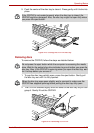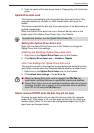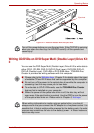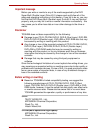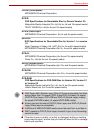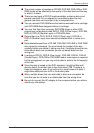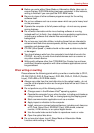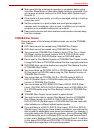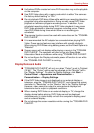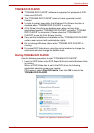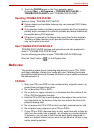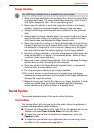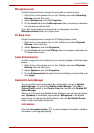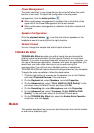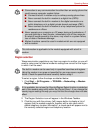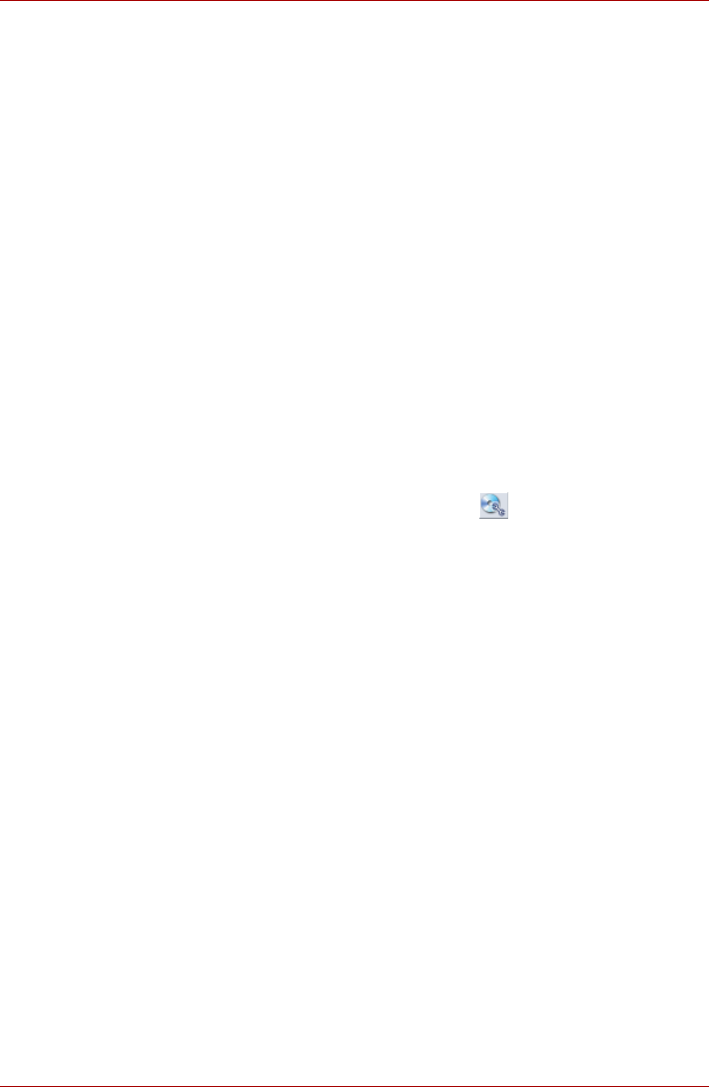
User’s Manual 4-43
Operating Basics
■ TOSHIBA Disc Creator does not support recording to DVD-RAM discs -
to achieve this you should use Windows Explorer or another similar
utility.
■ When you back up a DVD disc, be sure that the source drive supports
recording to DVD-R, DVD-R (Dual Layer), DVD-RW, DVD+R, DVD+R
(Double Layer) or DVD+RW media - if this is not the case then the
source disc might not be backed up correctly.
■ When you back up a DVD-R, DVD-R (Dual Layer), DVD-RW, DVD+R,
DVD+R (Double Layer) or DVD+RW disc, be sure to use the same type
of disc.
■ You cannot partially delete any data written to a CD-RW, DVD-RW or
DVD+RW disc.
Data Verification
To verify that data has been written or rewritten correctly to a data CD/DVD
you should follow the steps below before you begin the write/rewrite
process:
1. Click Start -> All Programs -> TOSHIBA -> CD&DVD Application ->
TOSHIBA Disc Creator to access the TOSHIBA Disc creator utility.
2. Open the Data CD/DVD Setting dialog box by one of the following
methods:
■ Click the Recording settings button ( ) for writing on the main
toolbar in the Data CD/DVD mode.
■ Select Settings for Each Mode -> Data CD/DVD in the Settings
menu.
3. Select the Verify written data check box.
4. Select File Open or Full Compare mode.
5. Click the OK button.
How to learn more about TOSHIBA Disc Creator
Please refer to the Help files for additional TOSHIBA Disc Creator
information.
TOSHIBA DVD PLAYER
Please be aware of the following limitations when you use the TOSHIBA
DVD PLAYER:
Notes on use
■ Frame dropping, audio skipping or out of synch audio and video may
occur during playback of some DVD Video titles.
■ Close all other applications when using the “TOSHIBA DVD PLAYER”.
Do not open any other applications or carry out any other operations
during DVD Video playback. Playback may stop or not function properly
in some situations.