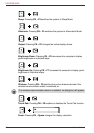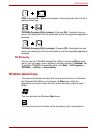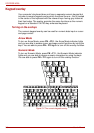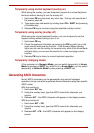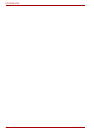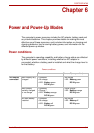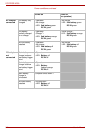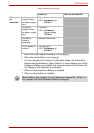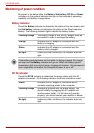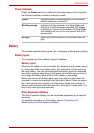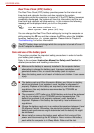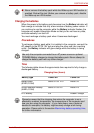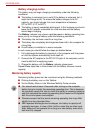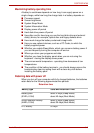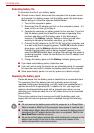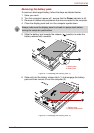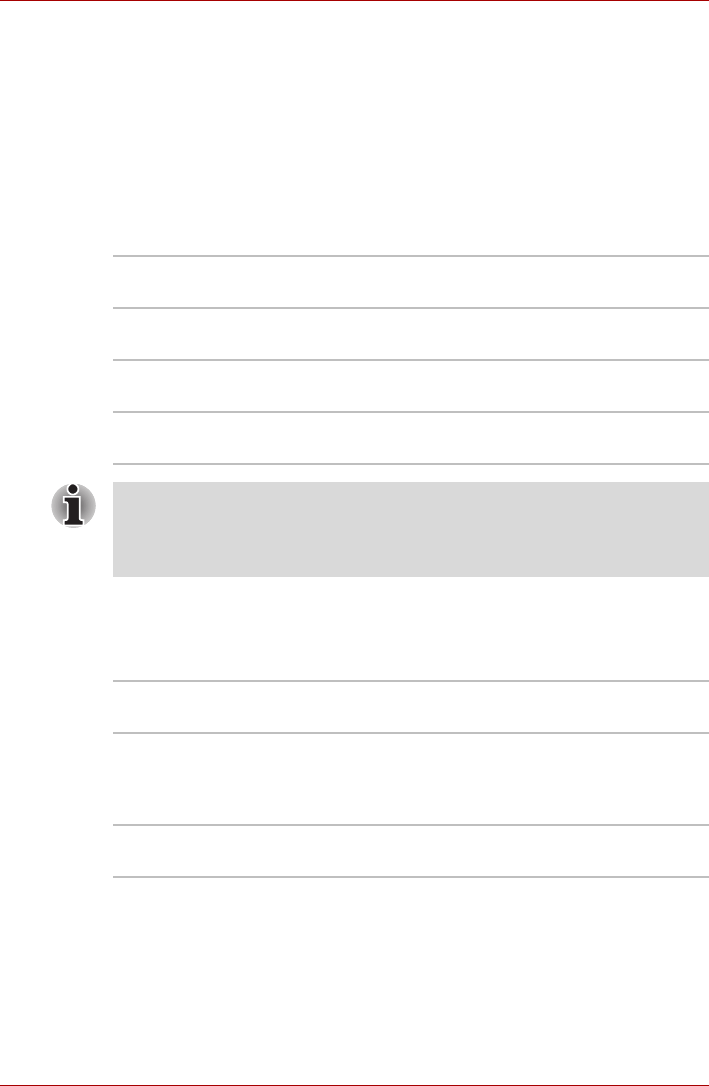
6-4 User’s Manual
PORTÉGÉ M780
Monitoring of power condition
As shown in the below table, the Battery, 2nd battery, DC IN and Power
indicators on the system indicator alert you to the computer’s operating
capability and battery charge status.
Battery indicator
Check the Battery indicator to determine the status of the main battery and
the 2nd battery indicator to determine the status of the Slice Expansion
Battery. The following indicator lights indicate the battery status:
DC IN indicator
Check the DC IN indicator to determine the power status with the AC
adaptor connected - the following indicator conditions should be noted:
Flashing orange The battery charge is low, the AC adaptor must be
connected in order to recharge the battery.
Orange Indicates the AC adaptor is connected and the
battery is charging.
Green Indicates the AC adaptor is connected and the
battery is fully charged.
No light Under any other conditions, the indicator does not
light.
If the battery pack becomes too hot while it is being charged, the charge
will stop and the Battery indicator will go out. When the battery pack’s
temperature falls to a normal range, charging will resume - this process will
occur regardless of whether the computer’s power is on or off.
Green Indicates the AC adaptor is connected and is
correctly supplying power to the computer.
Flashing orange Indicates a problem with the power supply. You
should initially try plugging the AC adaptor into
another power outlet - if it still does not operate
properly, you should contact your reseller or dealer.
No light Under any other conditions, the indicator does not
light.