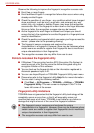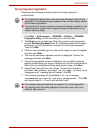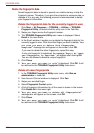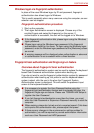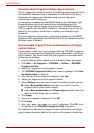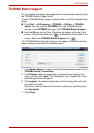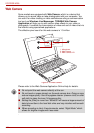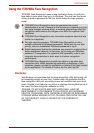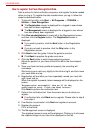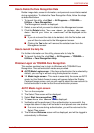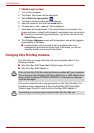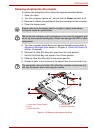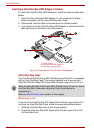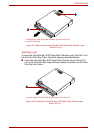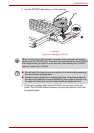4-26 User’s Manual
PORTÉGÉ M780
How to register the Face Recognition Data
Take a picture for facial verification purposes, and register the data needed
when you log in. To register the data needed when you log in, follow the
steps as described below:
1. To launch this utility, click Start -> All Programs -> TOSHIBA ->
Utilities -> Face Recognition.
■ The Registration screen is displayed for a logged-in user whose
face has not been registered.
■ The Management screen is displayed for a logged-in user whose
face has already been registered.
2. Click Run as administrator in lower left of the Management screen,
and then click the Register button. The Registration screen is
displayed.
■ If you wish to practice, click the Next button in the Registration
screen.
■ If you do not wish to practice, click the Skip button in the
Registration screen.
3. Click Next to start the guide. Follow the guide to practice.
■ Click Back to practice the guide once more.
4. Click the Next button to start image-capturing process.
Adjust the position of your face so that it fits within the face-shaped
frame.
5. Once your face has been positioned properly, the recording will
commence.
Start moving your neck very slightly to the left and right, and then move
your neck down and up.
6. Registration will end after you have repeatedly moved your neck left,
right, down and up.
When the register succeeds, below message will be displayed on the
screen:
“Registration successful. Now we’ll do the
verification test. Click the Next button.”.
Click Next to perform the verification test.
7. Perform the verification test. Face the screen as you do when you
register.
■ If verification fails, click Back and re-register. Please refer to step 6
from step 4.
8. If verification is successful, click Next and register an account.
9. Register the account.
Fill in all the fields.
10. The Management screen is displayed.
The registered account name will be displayed. Clicking on it will cause
the captured image of your face to be displayed on the left.