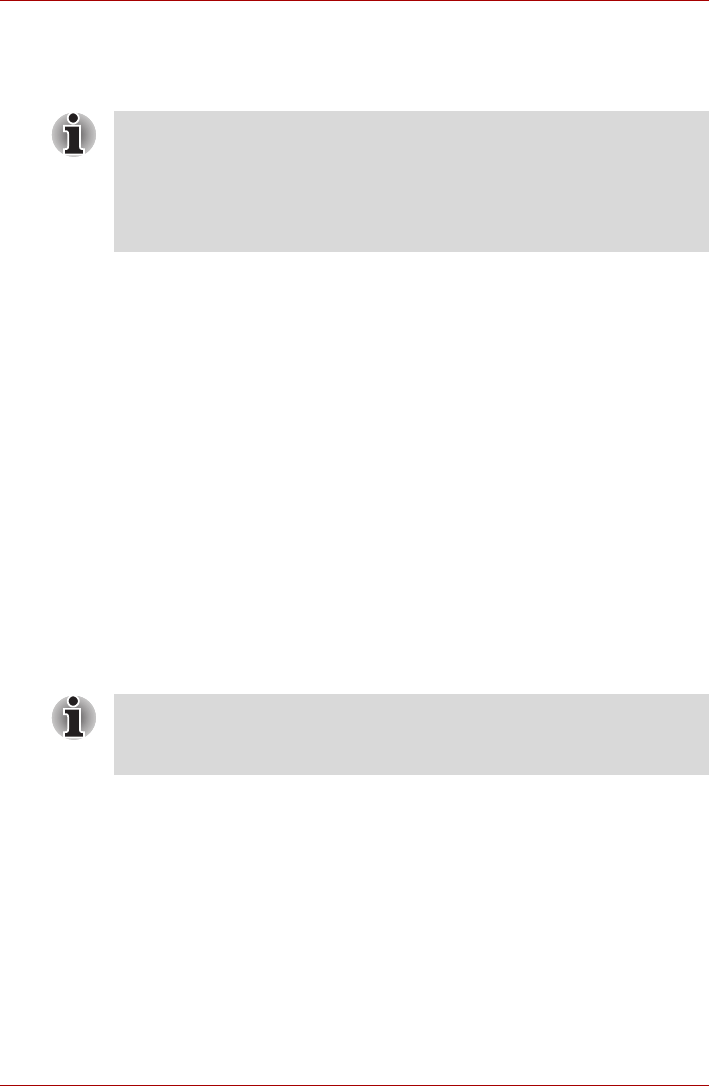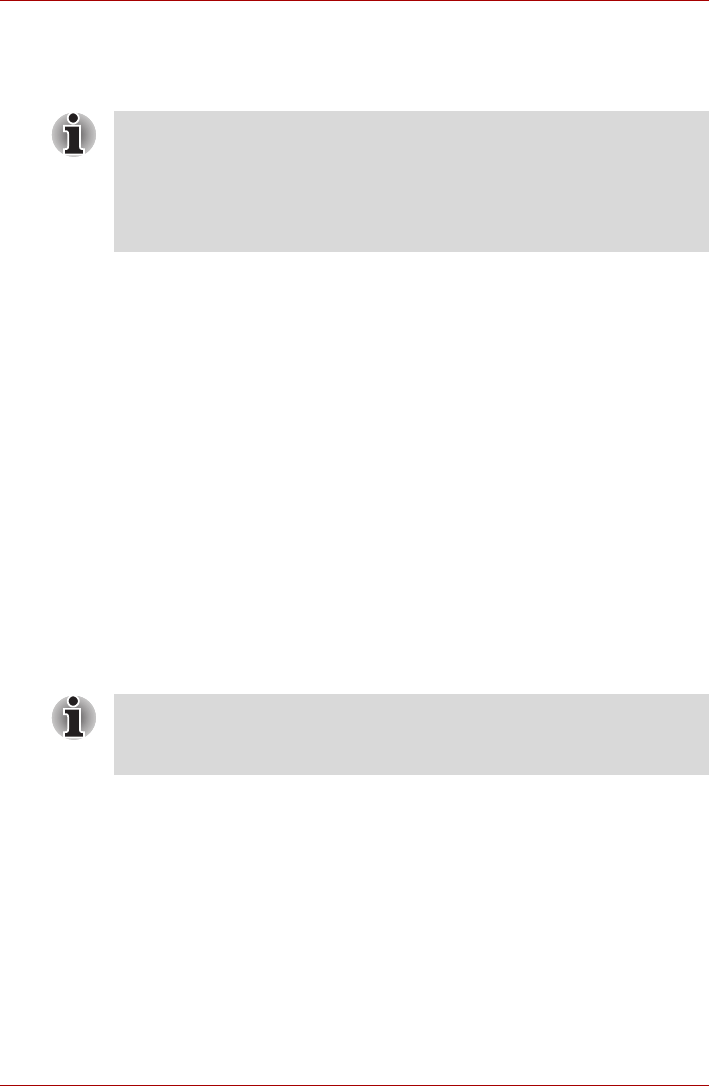
User’s Manual 4-19
PORTÉGÉ M780
Set up fingerprint registration
Please use the following procedure when first using fingerprint
authentication.
1. Click Start -> All Programs -> TOSHIBA -> Utilities -> TOSHIBA
Fingerprint Utility, or click the utility icon in the Task Bar.
2. The Enroll screen is displayed. Enter the current account password
into the Windows Password field. If no Windows password has been
configured, you will be asked to configure the new logon password.
Then click Next.
3. Click the non-enrolled finger icon above the finger you want to register
and then click Next.
4. The note for enrollment operation screen is displayed. Confirm the
message and then click Next.
5. The scanning practice screen is displayed. you are able to practice
swiping (three times) your finger to ensure you use the correct method.
When you have finished practicing swiping your finger, click Next.
6. Swipe three times with the same finger. If scanning of fingerprint
succeeds, “Enrollment succeed. Do you want to save this
fingerprint?” message box will appear, click OK.
7. The following message will be displayed: “It is Strongly
recommended you enroll one more fingerprint.” Click OK
and repeat steps 3, 4, 5 and 6 with another finger.
■ The fingerprint authentication uses the same Windows logon ID and
password. If the Windows logon password has not been setup, please
do so before registration.
■ This sensor has memory space for at least 20 fingerprint patterns. You
might be able to register more fingerprint patterns depending on the
sensor memory usage.
■ It is strongly recommended that you register 2 or more fingerprints.
■ You cannot enroll the same fingerprint more than once, even on a
different User account.