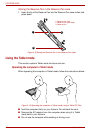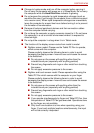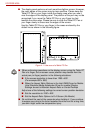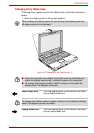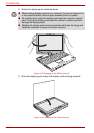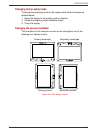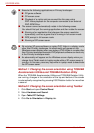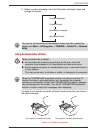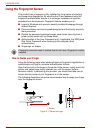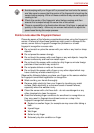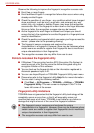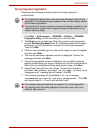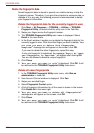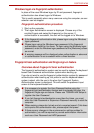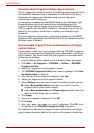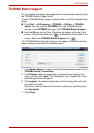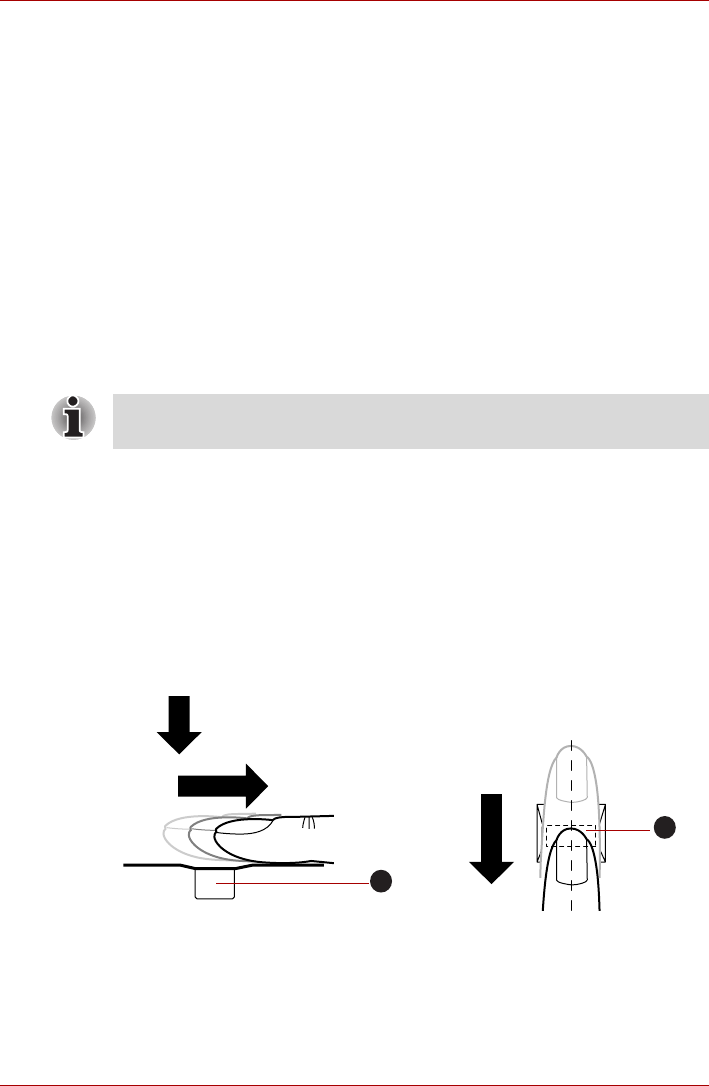
4-16 User’s Manual
PORTÉGÉ M780
Using the Fingerprint Sensor
This product has a fingerprint utility installed for the purpose of enrolling
and recognizing fingerprints. By enrolling the ID and password onto the
fingerprint authentication feature, it is no longer necessary to input the
password from the keyboard. Fingerprint feature enables you to:
■ Logon to Windows and access a security enabled homepage through
Internet Explorer.
■ Files and folders can be encrypted/decrypted and third party access to
them prevented.
■ Disable the password-protected screen-saver when returning from a
power-saving mode such as Sleep Mode.
■ Authentication of the User Password (and, if applicable, the HDD(Hard
Disk Drive) Password) when booting up the computer (boot
authentication).
■ Single sign-on feature
How to Swipe your Finger
Using the following steps when swiping fingers for fingerprint registration or
authentication will help to minimize authentication failures:
Align the first joint of the finger to the center of the sensor. Lightly touch the
sensor and swipe finger levelly towards you until the sensor surface
becomes visible. In performing this process, you should also take care to
ensure that the center of your fingerprint is on the sensor.
The following illustrations show the recommended way to swipe your finger
over the fingerprint sensor.
Figure 4-17 Swipe the finger
Fingerprint cannot be used in models that do not have a fingerprint module
installed.
1. Sensor
1
1