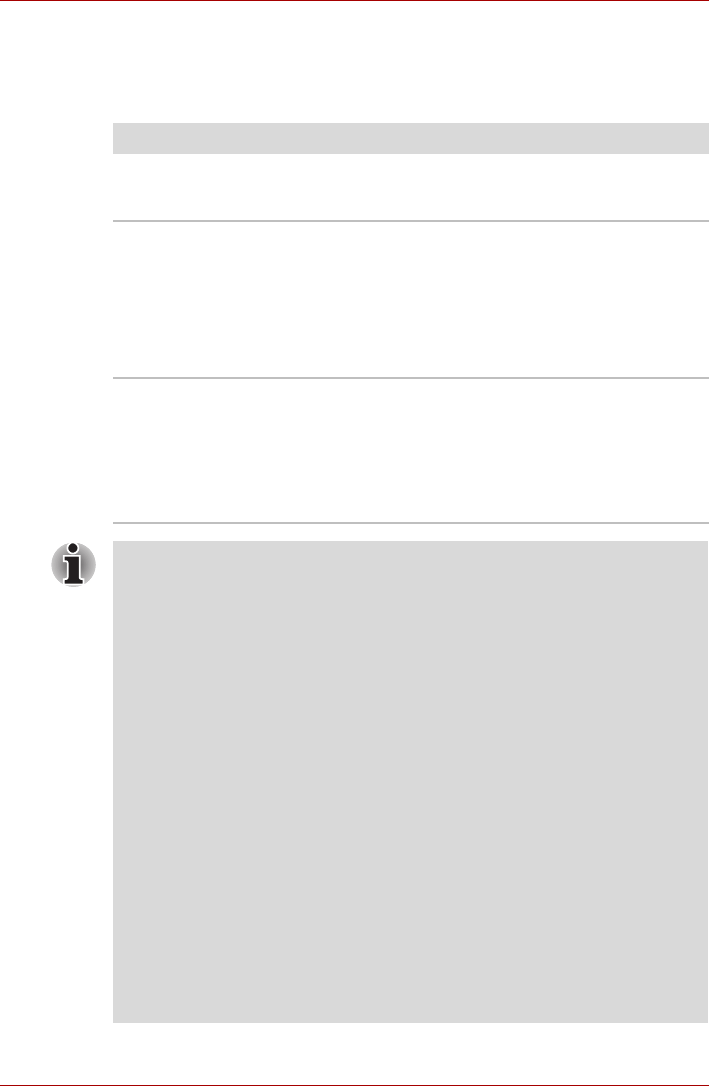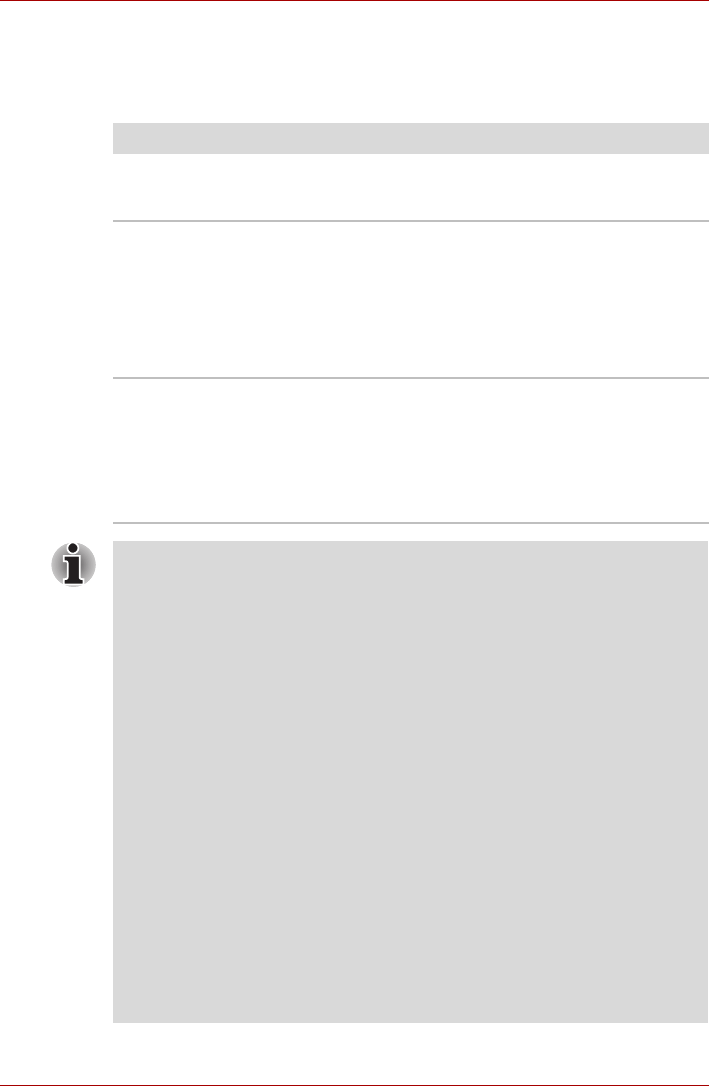
8-8 User’s Manual
PORTÉGÉ M780
Internal display panel
Apparent computer’s display panel problems may be related to the
computer’s setup and configuration - please refer to Chapter 7, HW Setup
for further information.
Problem Procedure
No display Press the FN + F5 hot keys to adjust the display priority,
and to make sure it is not set for output to an external
monitor.
Markings
appear on the
computer’s
display panel.
These marks may have come from contact with the
keyboard and Touch Pad while the display panel has
been closed. You should try to remove the marks by
gently wiping the display panel with a clean dry cloth or,
if this fails, with a good quality LCD screen cleaner. In
this latter instance you should always follow the
instructions with the screen cleaner and always ensure
you let the display panel dry properly before closing it.
Problems
above remain
unresolved or
other
problems
occur
You should initially refer to the documentation supplied
with you software to determine if it is this that is causing
the problems. Alternatively you may wish to run the
TOSHIBA PC Diagnostic Tool to check the general
operation of the computer.
If you are still unable to resolve the problem, contact
your reseller, dealer or service provider.
Display Power Saving Technology:
Your model may include the Display Power Saving Technology feature that
can save the computer’s power consumption by optimizing picture contrast
on the internal LCD. This feature can be used if the computer is:
■ configured with Mobile Intel
®
HM55 Express Chipset model in graphic
chip by Intel
®
, or Mobile Intel
®
QM57 Express Chipset model in graphic
chip by Intel
®
*
■ running under battery mode
■ using the internal LCD display only
The power and performance settings can be adjusted in the Intel
®
Graphics and Media Control Panel.
To access this control panel, go to
Control Panel -> Appearance and Personalizaion -> Display ->
Change display settings -> Advanced settings -> Intel
®
Graphics and
Media Control Panel -> Graphics Properties -> Power -> Power
Features -> Graphics Power Plan Settings -> select On battery ->
Display Power Saving Technology
If you want to improve the picture quality under the conditions mentioned
above, adjust the setting towards Maximum Quality or disable this feature.
*Please visit your region’s web site or refer to the catalog for the
configuration details of the model that you have purchased.