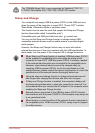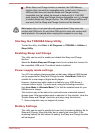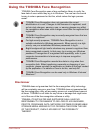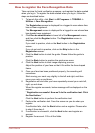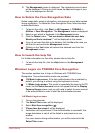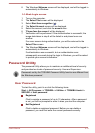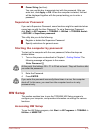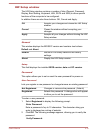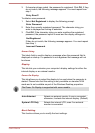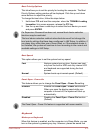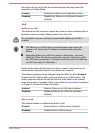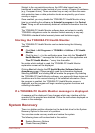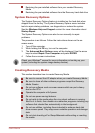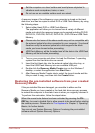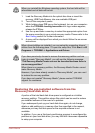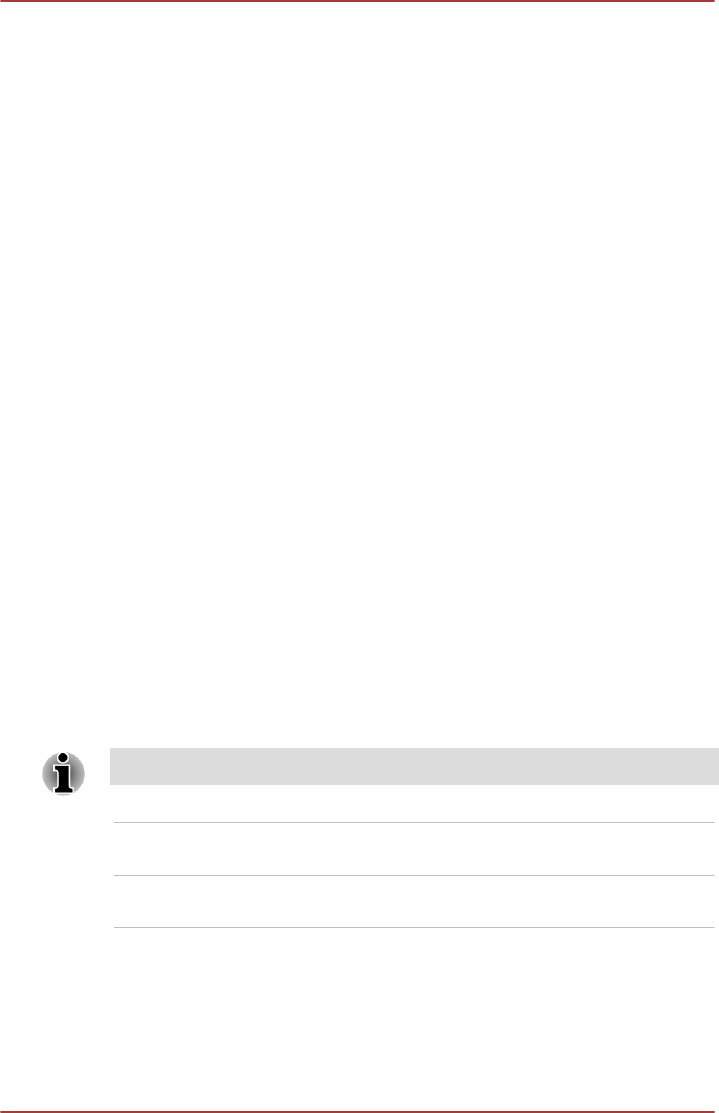
3. If character strings match, the password is registered. Click OK. If they
do not match, the following message appears. You must repeat from
step 1.
Entry Error!!!
To delete a user password:
1. Select Not Registered to display the following prompt:
Enter Password:
2. Enter the currently registered password. The character string you
enter is displayed as a string of asterisks.
3. Click OK. If the character string you enter matches the registered
password, the password option is reset and the display changes to:
Not Registered
If they do not match, the following message appears. You must repeat
from step 1.
Incorrect Password.
Owner String
This blank field is used to display a message when the password field is
displayed on startup. If a password is not registered the message will not
be shown.
Display
This tab lets you customize your computer’s display settings for either the
internal display or an external monitor.
Power On Display
This tab allows you to select the display to be used when the computer is
started. Please note that this setting is only available on standard VGA
mode and is not available as part of the Windows Desktop properties.
The Power On Display is supported with some models.
Auto-Selected Selects an external monitor if one is connected,
otherwise, it selects the internal display. (Default)
System LCD Only Selects the internal LCD, even if an external
monitor is connected.
Boot Setting
This function allows you to modify the boot settings.
User's Manual
4-16