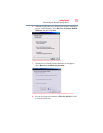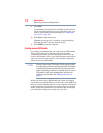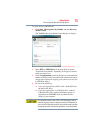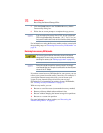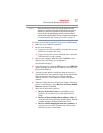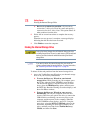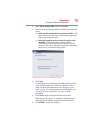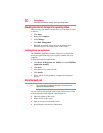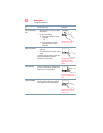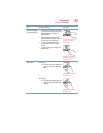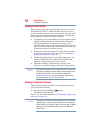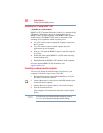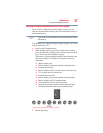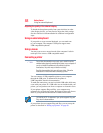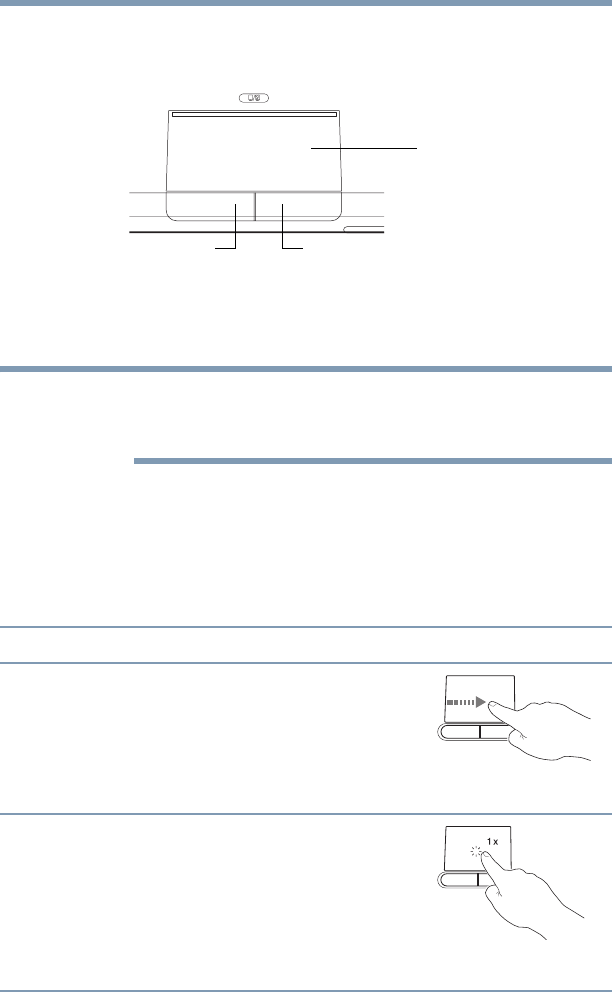
81
Getting Started
Using the touch pad
❖ Zoom in for a close-up view
❖ Zoom out to see more information at once
(Sample Illustration) The touch pad and associated control buttons
Refer to the table below for specific instructions on performing
each operation.
The pointer is the icon (usually an arrow) that moves on the screen
when you slide your finger across the touch pad or move a mouse
connected to your computer.
Some of the following features may need to be enabled before they
can be used.
To enable the following features, click on the Mouse icon in the
Optimize tab of Toshiba Assist. Click the Device Settings tab and
then click Settings.
To: Do the following: Example:
Move the on-screen
pointer
Slide your finger across the touch pad in the
direction you want to move the pointer.
To move the pointer a longer distance, slide
your finger several times across the touch
pad in the preferred direction.
(Sample Illustration)
Pointer moves to the right
Select an item
1 Move the pointer to the item you want to
select.
2 Do one of the following:
❖ Tap the touch pad once
OR
❖
Press and release the primary
(left-hand) control button
(Sample Illustration)
Tap once to select
Secondary control buttonPrimary control button
Touch pad
NOTE