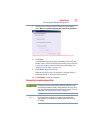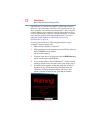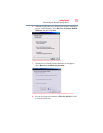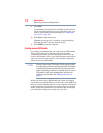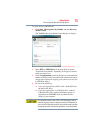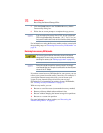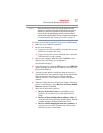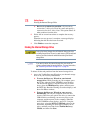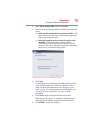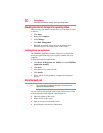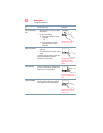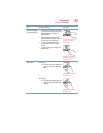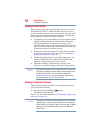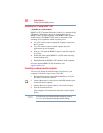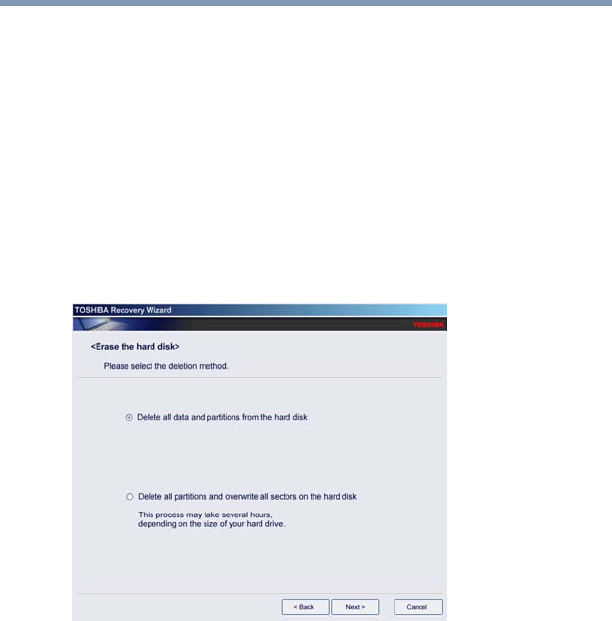
79
Getting Started
Erasing the Internal Storage Drive
2 Select Erase the hard disk, and then click Next.
3 Choose one of the following options on the Erase the hard disk
screen:
❖ Delete all data and partitions from the hard disk—This
option deletes all of the data on the internal storage drive
without overwriting the drive.
❖ Delete all partitions and overwrite all sectors on the
hard disk—This option deletes all data and then
overwrites the entire internal storage drive for security
purposes. This process may take several hours, depending
on the size of your internal storage drive.
(Sample Image) Erase the hard disk screen
4 Click Next.
A confirmation message displays reminding you that all data
on the internal storage drive will be lost. Be sure you have
saved your work to external media (see “Backing up your
work” on page 112) and created recovery DVDs/media (see
“Creating recovery DVDs/media” on page 74) before
proceeding.
5 Click Next to begin erasing the internal storage drive.
When the recovery process is complete, a message displays,
indicating that the internal storage drive has been erased.
6 Click Finish to restart the computer.