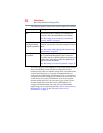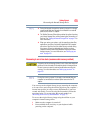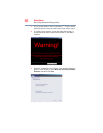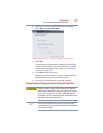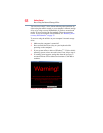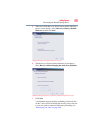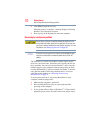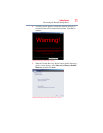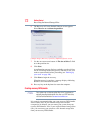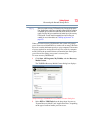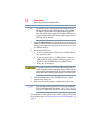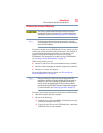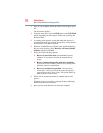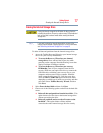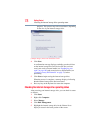72
Getting Started
Recovering the Internal Storage Drive
6 The Recovery of Factory Default Software screen appears.
Select Recover to a custom size partition.
(Sample Image) Recovery of Factory Default Software screen
7 Use the on-screen arrow buttons in The size of drive C: field
to set the partition size.
8 Click Next.
A confirmation message displays reminding you that all data
will be lost during the recovery process. Be sure to save your
work to external media before proceeding (see “Backing up
your work” on page 109).
9 Click Next to begin the recovery.
When the process is complete, a message displays indicating
that the C: drive has been recovered.
10 Press any key on the keyboard to restart the computer.
Creating recovery DVDs/media
Your system may not have an optical disc drive. To purchase an
optional external writable optical disc drive or a USB Flash drive,
visit the Toshiba Web site at accessories.toshiba.com.
It is strongly recommended that you create recovery DVDs/media.
If the recovery files on your internal storage drive become
corrupted or are deleted, you can restore your system from your
recovery DVDs/media. Also, if your original internal storage drive
fails, you can restore your system to a new internal storage drive
from your recovery DVDs/media.
NOTE