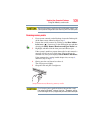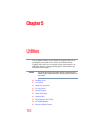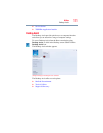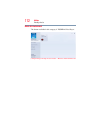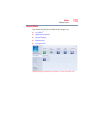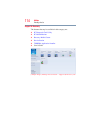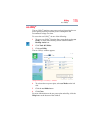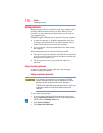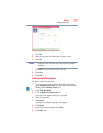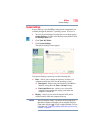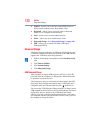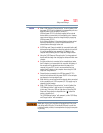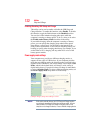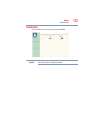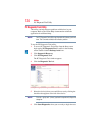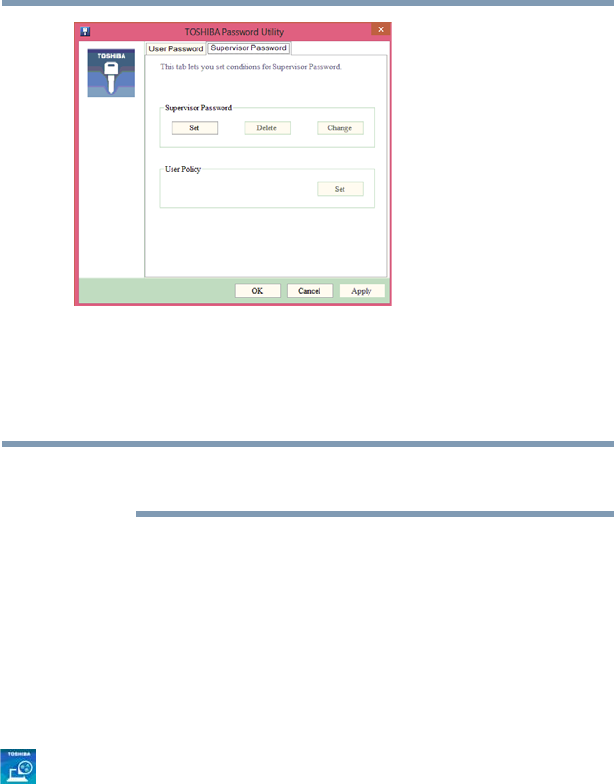
117
Utilities
Setting passwords
(Sample Image) Supervisor Password tab
4 Click Set.
5 Enter your password, and then enter it again to verify.
6 Click Set.
Under User Policy, this option may or may not ask for password
verification.
7 Click OK to save your password as a text file.
8 Click Save.
9 Click OK
Deleting a supervisor password
To delete a supervisor password:
1 To access Supervisor Password from the Start screen begin
typing Supervisor Password, or while in the Desktop screen
double-click the Desktop Assist icon.
2 Click Tools & Utilities.
3 Click the Supervisor Password icon.
A pop-up screen appears asking for a password.
4 Enter your password.
5 Click Delete.
An authority verification pop-up screen appears.
6 Click Delete.
7 Enter the password, and then click Verify.
8 Click OK to exit.
NOTE