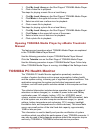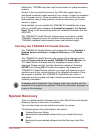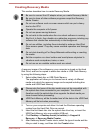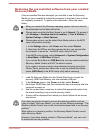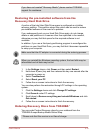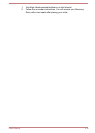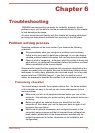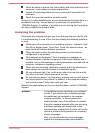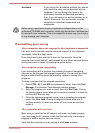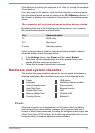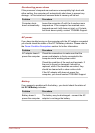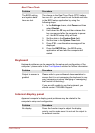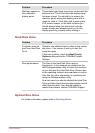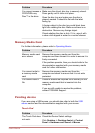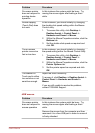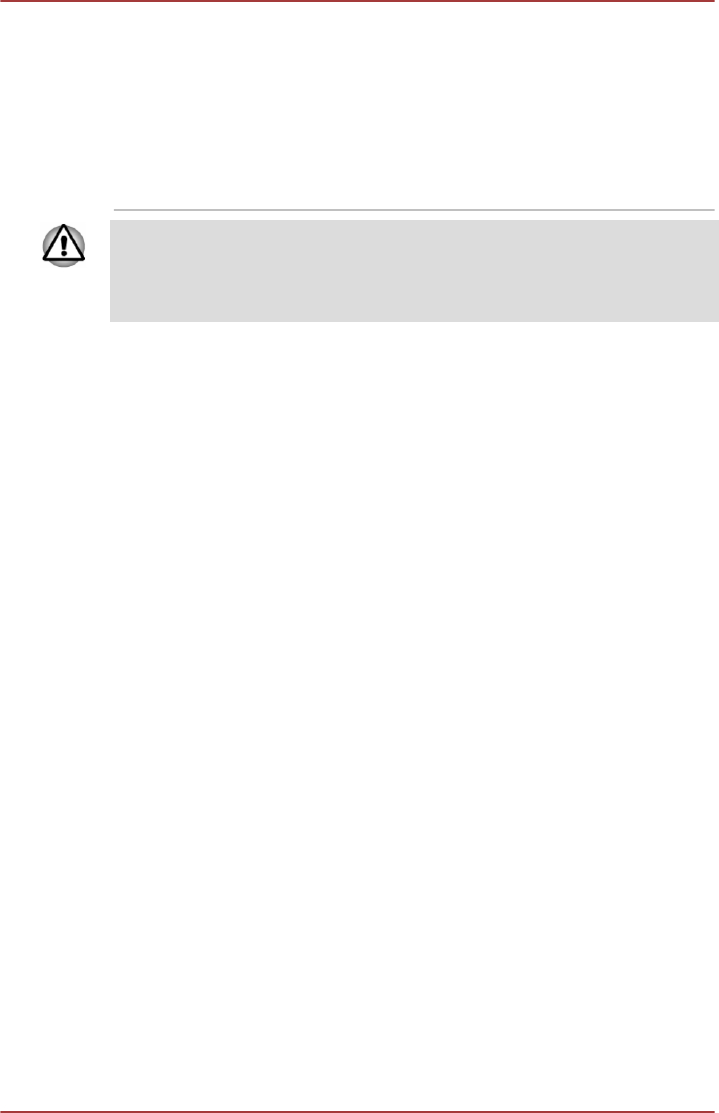
Hardware If you cannot find a software problem, you should
then check the setup and configuration of your
hardware. First run through the items in the
preliminary checklist as described previously
then, if you still cannot correct the problem, try to
identify the source - the next section provides
checklists for individual components and
peripherals.
Before using a peripheral device or application software that is not an
authorized TOSHIBA part or product, make sure the device or software can
be used with your computer. Use of incompatible devices may cause injury
or may damage your computer.
If something goes wrong
Your computer does not respond to the keyboard commands
If an error occurs and the computer does not respond to your keyboard
commands, follow the steps below:
Press the power button and hold it down for five seconds. Once the
computer has turned itself off, wait between ten and fifteen seconds before
turning the power on again by pressing the power button.
Your program stops responding
If you are working with a program that suddenly freezes all operations,
chances are the program has stopped responding. You can exit the failed
program without shutting down the operating system or closing other
programs.
To close a program that has stopped responding:
1. Press CTRL, ALT, and DEL simultaneously (once), then click Task
Manager. The Windows Task Manager window appears.
2. Select the program you want to close, then click End Task. Closing
the failed program should allow you to continue working. If it does not,
continue with the next step.
3. Close the remaining programs one by one by selecting the program
name, then End Task. Closing all programs should allow you to
continue working. If it does not, power off your computer and then
restart it.
The computer will not start
Make sure you attached the AC adaptor and power cord/cable properly.
If you are using the AC adaptor, check that the wall outlet is working by
plugging in another device, such as a lamp.
Verify that the computer is on by looking at the Power indicator.
User's Manual
6-3