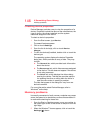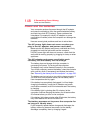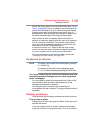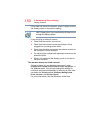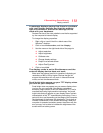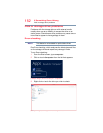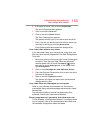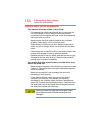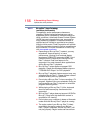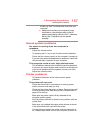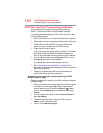154
If Something Goes Wrong
Optical disc drive problems
Optical disc drive problems
You cannot access a disc in the drive.
If the optical disc drive is an external drive, make sure the
two USB cables or the AC adaptor cable are properly
connected to the computer and refer to the documentation
that came with your drive.
Make sure the tray that holds the optical disc is closed
properly. Press gently until it clicks into place.
Open the tray and remove the disc. Make sure the tray is
clean. Any dirt or foreign object can interfere with the laser
beam.
Examine the disc to see if it is dirty. If necessary, wipe it with
a clean cloth dipped in water or a neutral cleaner.
Replace the disc in the tray. Make sure that the disc is lying
flat against the tray, label side up. Close the tray carefully,
making sure it has shut completely.
You press the disc eject button, but the drive tray
does not slide out.
Make sure the computer is connected to a power source and
turned on. The optical disc drive eject mechanism requires
power to operate.
Make sure a program is not accessing the drive and
preventing it from ejecting.
If you need to remove a disc and cannot turn on the
computer (for example, if the battery is completely
discharged), use a narrow object, such as a straightened
paper clip, to press the manual eject button. This button is in
the small hole next to the optical disc drive eject button on
the face of the optical disc drive tray.
Never use a pencil to press the manual eject button.
Pencil lead can break off inside the computer and
damage it.