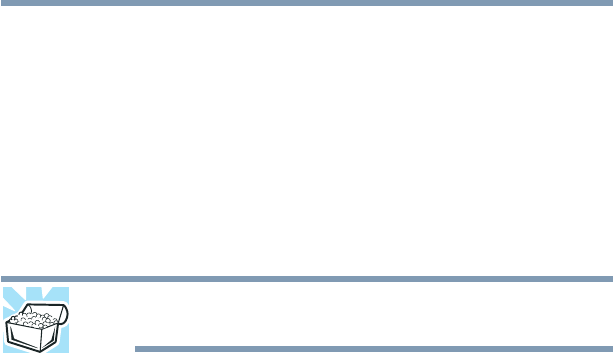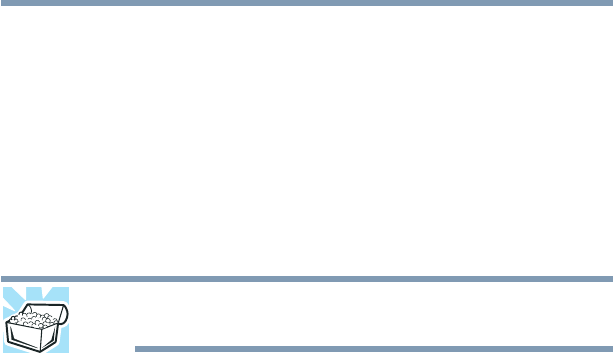
131
If Something Goes Wrong
Display problems
Display problems
Here are some typical display problems and their solutions:
The screen is blank.
Display Auto Off may have gone into effect. Press any key to
activate the screen.
If you are using the built-in screen, make sure the display priority is
not set for an external monitor. To do this, press
F4. If this does not
correct the problem, press
F4 again to return the display priority to
its previous setting.
HINT: Pressing the F4 key several times will advance you through the
display options.
If you are using an external monitor:
❖ Check that the monitor is turned on.
❖ Check that the monitor’s power cord/cable is firmly plugged
into a working power outlet.
❖ Check that the cable connecting the external monitor to the
computer is firmly attached.
❖ Try adjusting the contrast and brightness controls on the
external monitor.
❖ Press
F4 to make sure the display priority is not set for the built-
in screen.
The screen does not look correct.
You can change the display settings by clicking a blank area of the
desktop with the secondary control button, then clicking
Personalize. This opens the Personalization window. Choose a
theme for your desktop background, under Colors, Sounds, and
Screen Saver, or change the settings for each of these components
individually. Click Display and then Change display settings to
choose the screen resolution.
For more information, see the Windows
®
online Help.