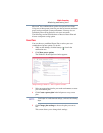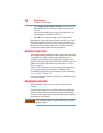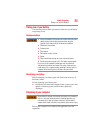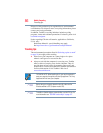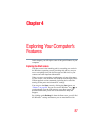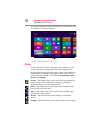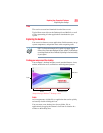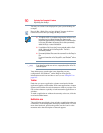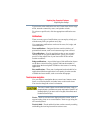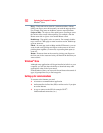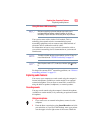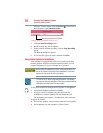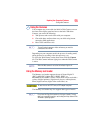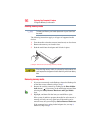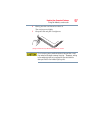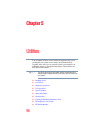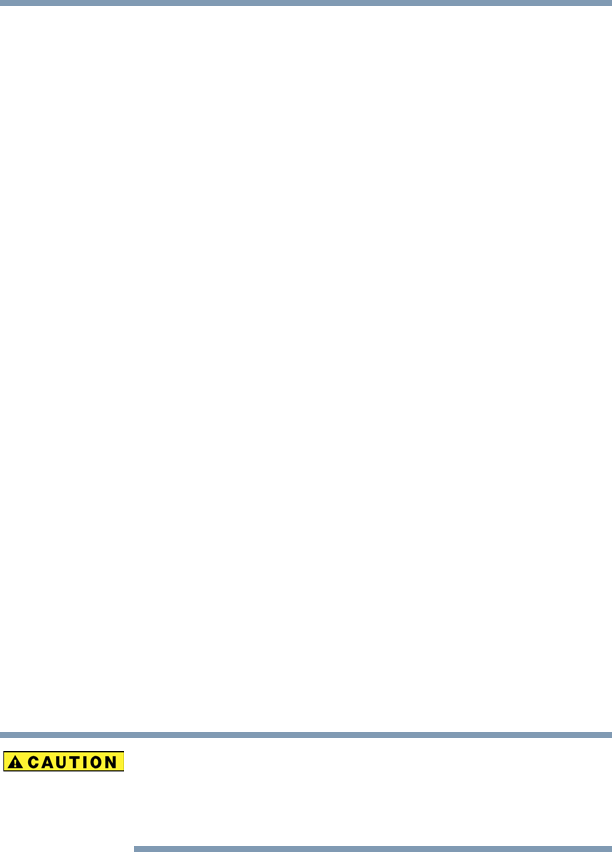
91
Exploring Your Computer’s Features
Exploring the desktop
Typical tasks in the notification area are Current time, Power usage
mode, network connectivity status, and speaker volume.
To activate a specific task, click the appropriate notification area
icon.
Notifications
There are many types of notifications you can employ to help you
with the many tasks you perform every day.
User experience notifications can be set for toast, tile, badge, and
raw notifications.
Toast notifications—Designed for time-sensitive delivery of
personalized content, such as an instant message from a friend.
Tile notifications—Used by applications that are not currently
running with an at-a-glance characteristic, giving you a quick
preview of the subject line of your latest email or the current
weather conditions.
Badge notifications—A specialized type of tile notification (shown
on the Start screen tile) using glyphs to indicate the number of
applications that have updates available or the status of a running
application.
Raw notifications—These run a background task on behalf of an
application while that application is not running in order to make
available the latest content, such as an online newspaper.
Touch screen navigation
Use your finger to manipulate the on-screen icons, buttons, menu
items, on-screen keyboard, and other items on the touch screen.
You can also change the screen’s orientation.
The screen is made of glass so avoid contact with sharp, rough, or
abrasive objects or substances as screen may break or scratch if not
handled properly. If you see a crack in the glass, discontinue use of
the device to avoid injury.
Touch—Touch to activate items displayed on the screen, such as
app and setting icons or on-screen buttons. Touch to type using the
on-screen keyboard.
Touch & hold—Touch and hold an item on the screen by touching
and holding the item in place until an action occurs.