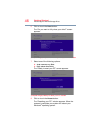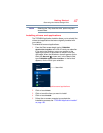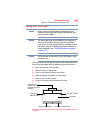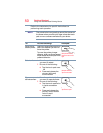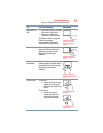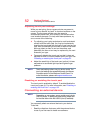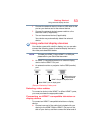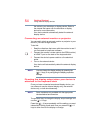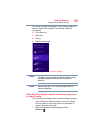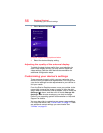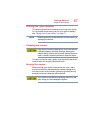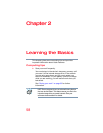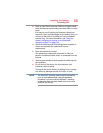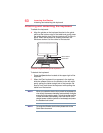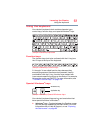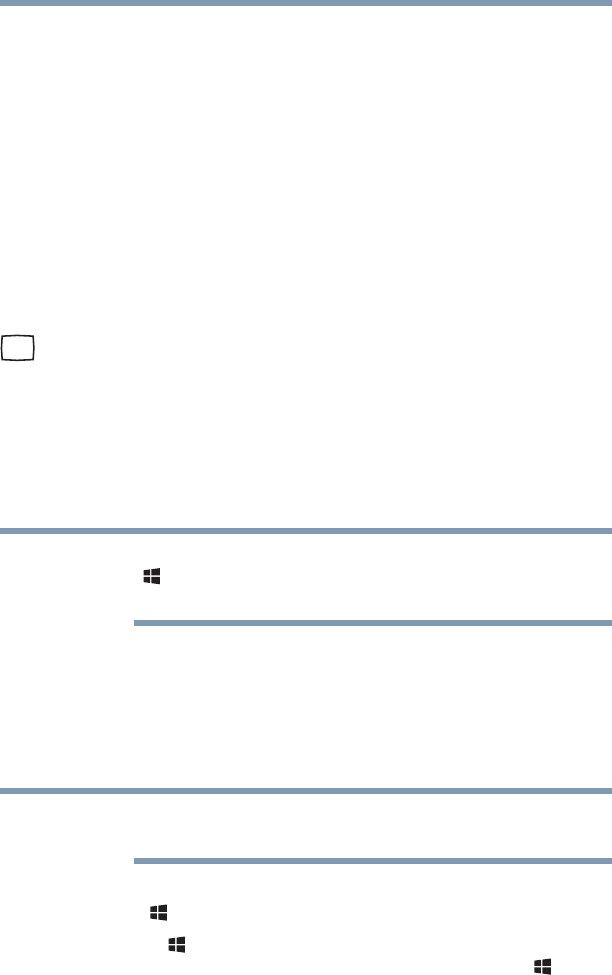
54
Getting Started
Using external display devices
the cable to your television or display device. Refer to
the manual that came with the television or display
device for more information.
Your device should automatically detect the external
display device.
Connecting an external monitor or projector
You can easily attach an external monitor or projector to your
device if you need a larger screen.
To do this:
1 Read the directions that came with the monitor to see if
you first need to install new software.
2 Connect the monitor’s video cable to the RGB (monitor)
or HDMI™ port on the back of the keyboard dock.
3 Connect the device’s power cable to a live electrical
outlet.
4 Turn on the external device.
Your device will automatically detect the external display
device.
You can change the display settings by pressing the
() +
P keys, or by configuring the display properties
settings.
Directing the display output when your device is
attached to the keyboard dock
Once you have connected an external display device, you
can choose to use the internal display only, the external
device only, or both simultaneously.
Some modes are only available with the appropriate
device attached and turned on.
The quickest way to change the display output settings is to
use the ( ) +
P keys:
Press the ( ) +
P keys repeatedly until the setting you want
takes effect. Briefly pause each time you press the ( ) +
P
keys to allow time for the display to change.
NOTE
NOTE