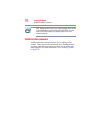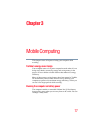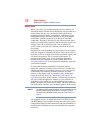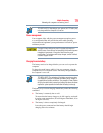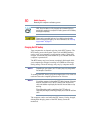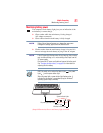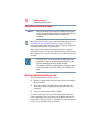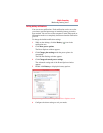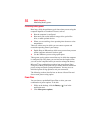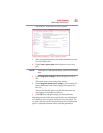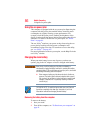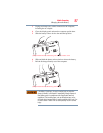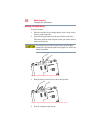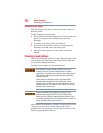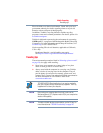84
Mobile Computing
Monitoring battery power
Conserving battery power
How long a fully charged battery pack lasts when you are using the
computer depends on a number of factors, such as:
❖ How the computer is configured
❖ How much you use the internal storage drive, optical disc
drive, or other optional devices
❖ Where you are working, since operating time decreases at low
temperatures
There are various ways in which you can conserve power and
extend the operating time of your battery:
❖ Enable Sleep or Hibernation, which saves power when you turn
off the computer and turn it back on again
❖ Use the Windows
®
power-saving option plans
These power-saving options control the way in which the computer
is configured. By using them, you can increase the length of time
you can use the computer before you need to recharge the battery.
Microsoft
®
has combined these options into preset Power Plans.
Using one of these power plans lets you choose between maximum
power savings and peak system performance. You may also set
individual power-saving options to suit your own needs.
The following sections describe how to choose a Power Plan and
discuss each power-saving option.
Power Plans
You can choose a predefined Power Plan or select your own
combination of power options. To do this:
1 While on the desktop, click the Battery ( ) icon in the
notification area.
2 Click More power options.