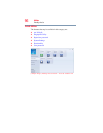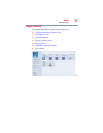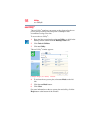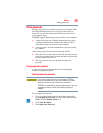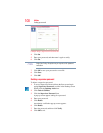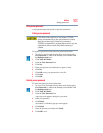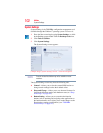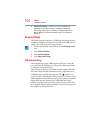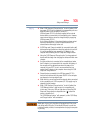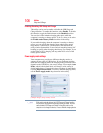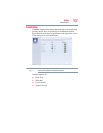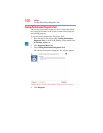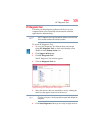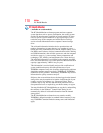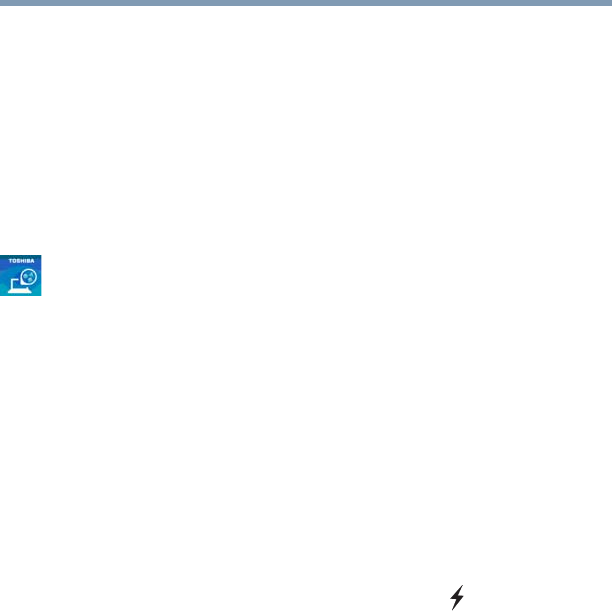
104
Utilities
Sleep and Charge
❖ Advanced Settings—Allows you to set conditions for
advanced devices and functions, including Core Multi-
Processing, Web Camera, SD Host Controller, Intel Turbo
Boost, Memory Performance Mode, and Critical Battery
Wake-up
Sleep and Charge
This utility displays whether the “USB Sleep and Charge function”
is enabled or disabled and shows the position of the USB port that
supports the “USB Sleep and Charge function.”
1 While in the Desktop screen double-click the Desktop Assist
icon.
2 Click Tools & Utilities.
3 Click System Settings.
4 Click Sleep and Charge.
USB Sleep and Charge
Your computer can supply USB bus power (DC 5V) to the USB
port even when the computer is in Sleep mode, Hibernation mode
or shutdown state (powered off).
This function can only be used for the port that supports the USB
Sleep and Charge function (hereinafter called “compatible port”).
Compatible ports are USB ports that have the ( ) symbol icon.
You can use the “USB Sleep and Charge function” to charge certain
USB compatible external devices such as mobile phones or portable
digital music players. However, the “USB Sleep and Charge
function” may not work with certain external devices even if they
are compliant with the USB specification. In those cases, power on
the computer to charge the device.