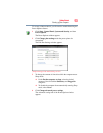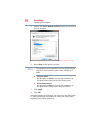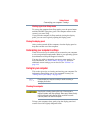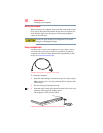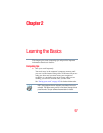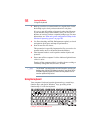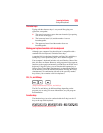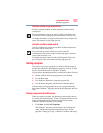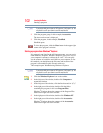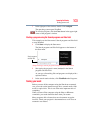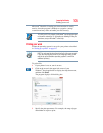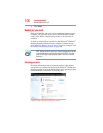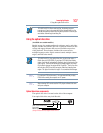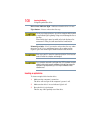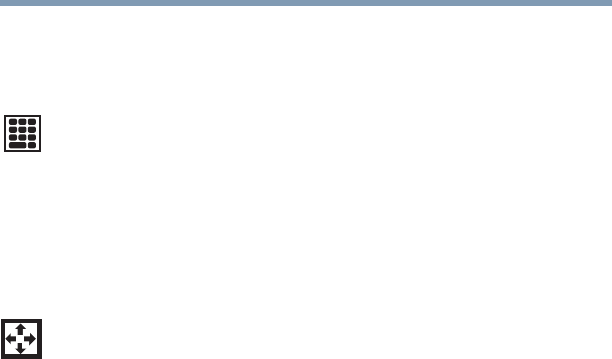
101
Learning the Basics
Starting a program
Using the overlay to type numeric data
The keys with the numbers on their right front are the numeric
overlay keys.
To turn the numeric overlay on, press
Fn and F11 simultaneously.
The numeric overlay light glows when the numeric overlay is on.
To disable the numeric overlay, hold down the
Fn key and press F11
again. The numeric overlay light goes out.
Using the overlay for cursor control
The keys with the gray arrows and symbols on their left front are
the cursor control overlay keys.
To turn the cursor control overlay on, press
Fn and F10
simultaneously. The cursor control overlay light glows when the
cursor control overlay is on.
To disable the cursor control overlay, hold down the
Fn key and
press
F10 again. The cursor control overlay light goes out.
Starting a program
The easiest way to start a program is to double-click the name of
the file that contains the information you want to work on. To find
the file, use the Start menu or Windows
®
Explorer.
If you prefer to open the program first, you have four options. You can:
❖ Double-click the icon for the program on your desktop
❖ Use the Start menu
❖ Use Windows
®
Explorer to locate the program file
❖ Use the Search programs and files field in the Start menu
The next three sections explain how to start a program from the
Start menu, Windows
®
Explorer, and the Search programs and files
field.
Starting a program from the Start menu
When you install a program, the operating system usually puts an
icon in the All Programs menu. To start a program that has an icon
in the All Programs menu, follow these steps, which use the
Windows
®
WordPad program as an example:
1 Click Start, and then All Programs.
The Windows
®
operating system displays the All Programs
menu, which lists programs and program groups. If your
program is listed, go to step 3, otherwise, continue with step 2.