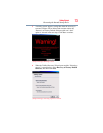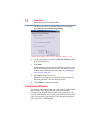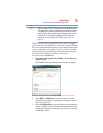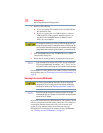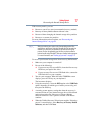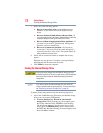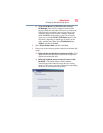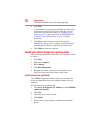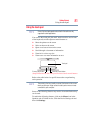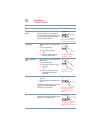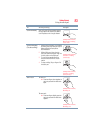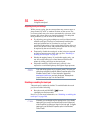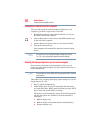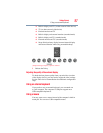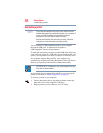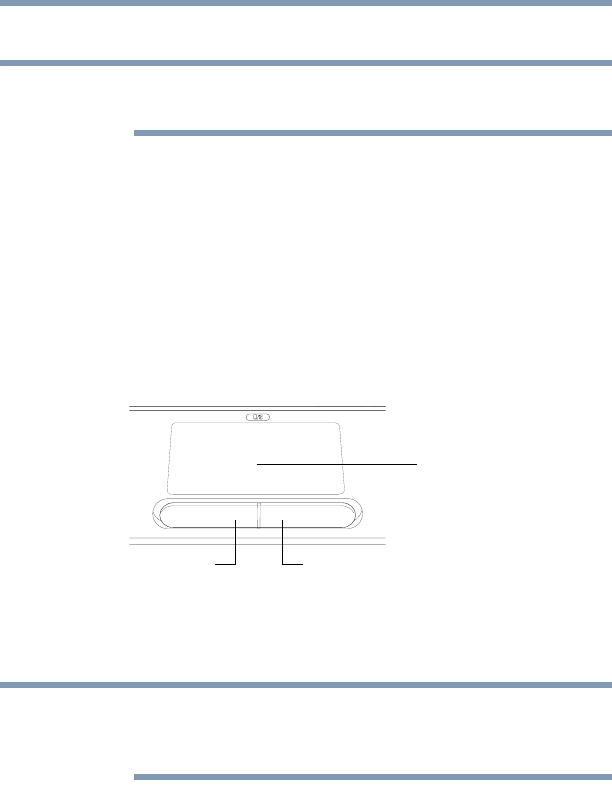
81
Getting Started
Using the touch pad
Using the touch pad
Some of the touch pad operations described in this section are only
supported in certain applications.
You can use the touch pad (the small, touch-sensitive area in front
of the keyboard) and the adjacent control buttons to:
❖ Move the pointer on the screen
❖ Select an item on the screen
❖ Open or activate an item on the screen
❖ Scroll through a document or information
❖ Zoom in for a close-up view
❖ Zoom out to see more information at once
(Sample Illustration) The touch pad and associated control buttons
Refer to the table below for specific instructions on performing
each operation.
The pointer is the icon (usually an arrow) that moves on the screen
when you slide your finger across the touch pad or move a mouse
connected to your computer.
Some of the following features may need to be enabled before they
can be used.
To enable the following features, click on the Mouse icon in the
Optimize tab of Toshiba Assist. Click the Device Settings tab and
then click Settings.
NOTE
Secondary control button
Primary control button
Touch pad
NOTE