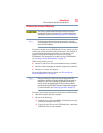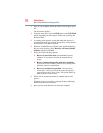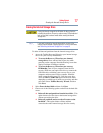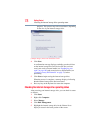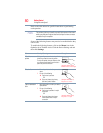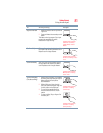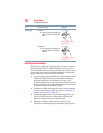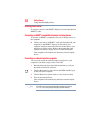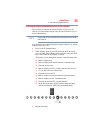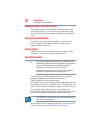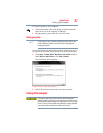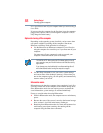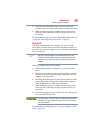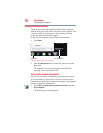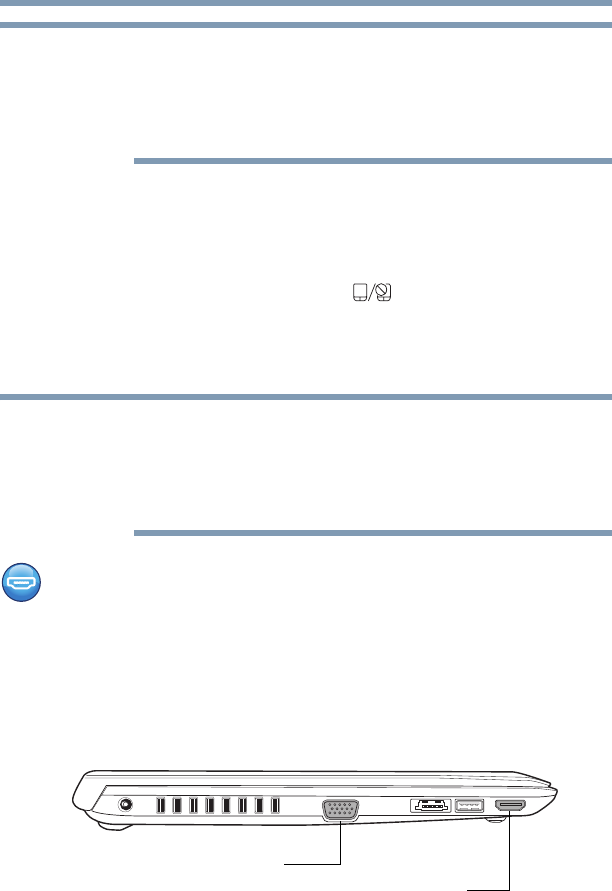
83
Getting Started
Using external display devices
Touch pad setting options vary by computer model. The touch pad
settings are accessible through the Mouse Properties option of the
Windows Control Panel. For more information, please visit
www.support.toshiba.com, and enter the phrase “Mouse pointer
jumps around as you type” into the Search field.
Disabling or enabling the touch pad
The touch pad is enabled by default. To enable/disable the touch
pad, do one of the following:
❖ Press the touch pad ON/OFF ( ) button.
(Available on certain models.)
❖ Press
Fn + F9. For more information, see “Disabling or enabling
the touch pad” on page 218.
Alternately, you can disable only the tapping feature. If you disable
tapping only, you can still use the touch pad’s control buttons and
move the pointer by sliding your finger on the touch pad. To disable
tapping only, use the Mouse Properties option in the Windows
®
Control Panel.
Using external display devices
Your computer comes with a built-in display, but you can also
connect the following types of external display devices to the video
ports described below:
❖ An HDMI™-compatible television or external display device
via the HDMI™ Out port*
❖ An external monitor or projector via the RGB (monitor) port
(Sample Illustration) Video ports on left side of computer
NOTE
NOTE
HDMI™ Out port*
RGB (Monitor) port
*Available on certain models