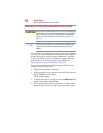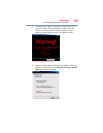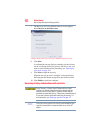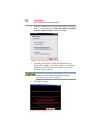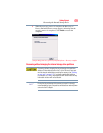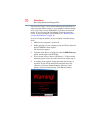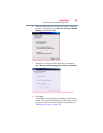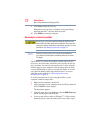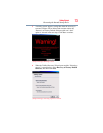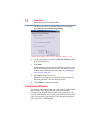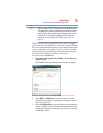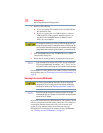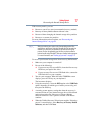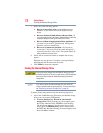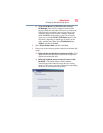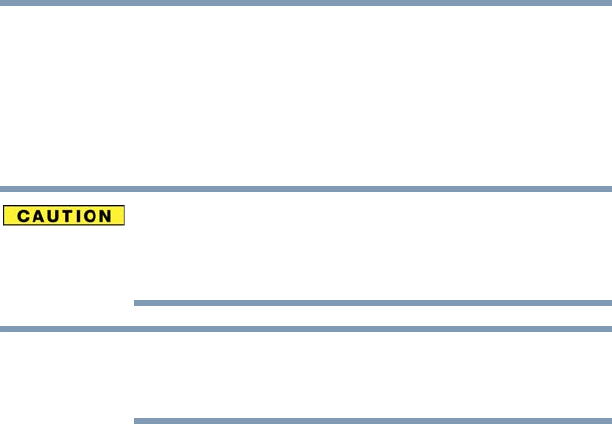
72
Getting Started
Recovering the Internal Storage Drive
9 Click Next to begin the recovery.
When the recovery process is complete, a message displays,
indicating that the C: drive has been recovered.
10 Click Finish to restart the computer.
Recovering to a custom size partition
Recovering to a custom size partition deletes all partitions on the
drive and all information stored in those partitions. Be sure to save
your work to external media before executing the recovery. For more
information, see “Backing up your work” on page 112.
During the recovery process it is strongly recommended that
your computer be connected to an external power source via the
AC adaptor.
The “Recover to a custom size partition” option restores your C:
drive to its out-of-box state, and allows you to specify the size for
the C: partition. You can resize and recover the C: drive using the
utilities stored on your computer’s internal storage drive or using
recovery DVDs/media, if you have created such media. To recover
using the first method, follow the procedure below. To recover
using the second method, see “Restoring from recovery
DVDs/media” on page 76.
To resize and recover the C: drive using the utilities on your
computer’s internal storage drive:
1 Make sure the computer is turned off.
2 While powering on your computer, press the
F12 key when the
initial TOSHIBA screen displays.
The boot menu appears.
3 Using the arrow keys to scroll down, select the HDD Recovery
option, and then press the
ENTER key.
4 If your system offers a choice of Windows
®
7 32-bit or 64-bit
operating system, select one at this time. If not, skip to step 5.
NOTE