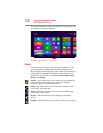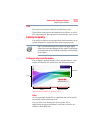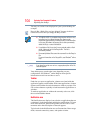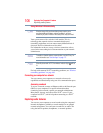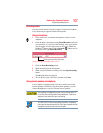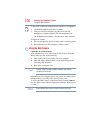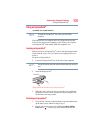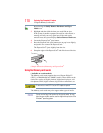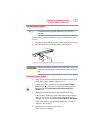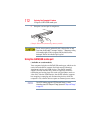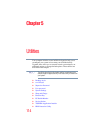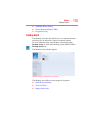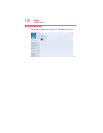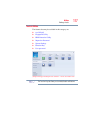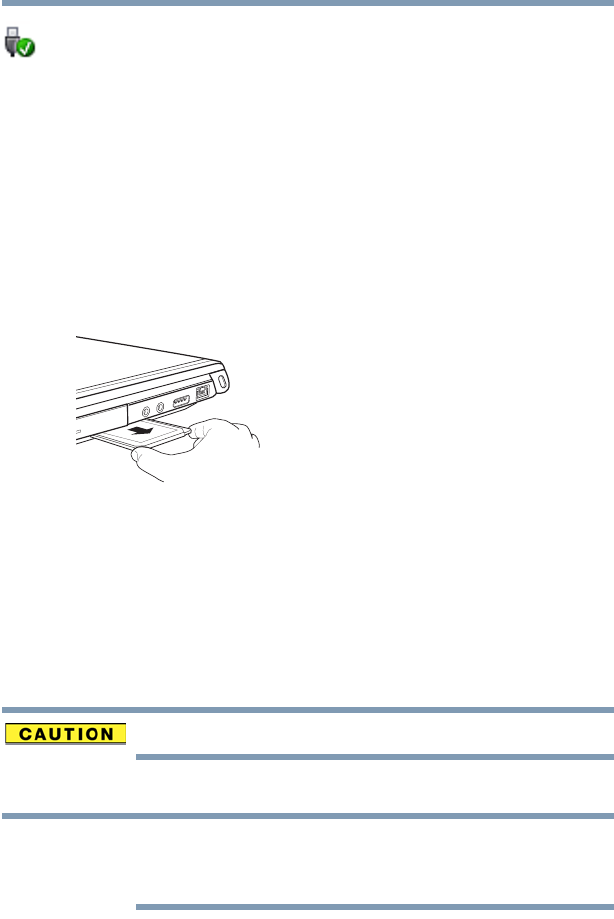
110
Exploring Your Computer’s Features
Using the Memory card reader
then selecting the Safely Remove Hardware and Eject
Media icon.
3 Highlight and then click the item you would like to eject.
If the system is unable to prepare the card for safe removal, a
message will tell you to try again later. If the card can be
removed now, the system displays Safe to Remove Hardware.
4 Locate the ExpressCard
®
eject button.
5 Press the ExpressCard
®
eject button once to pop it out slightly,
and push it in to remove the ExpressCard
®
.
The ExpressCard
®
ejects slightly from the slot.
6 Grasp the edges of the ExpressCard
®
and slide it out of the slot.
(Sample Illustration) Removing an ExpressCard
®
Using the Memory card reader
(Available on certain models.)
The Memory card reader supports the use of Secure Digital™
(SD™), or MultiMediaCard
®
(MMC
®
) media. These media can be
used with a variety of digital products: digital music players, cell-
ular phones, PDAs, digital cameras, digital video camcorders, etc.
To use a micro or mini SD™ Card, an SD™ adapter is required.
The Memory card reader may also support other types of media.
Do not use the Copy Disk function for this type of media. To copy
data from one media to another, use the drag-and-drop feature of the
Windows
®
operating system.
NOTE